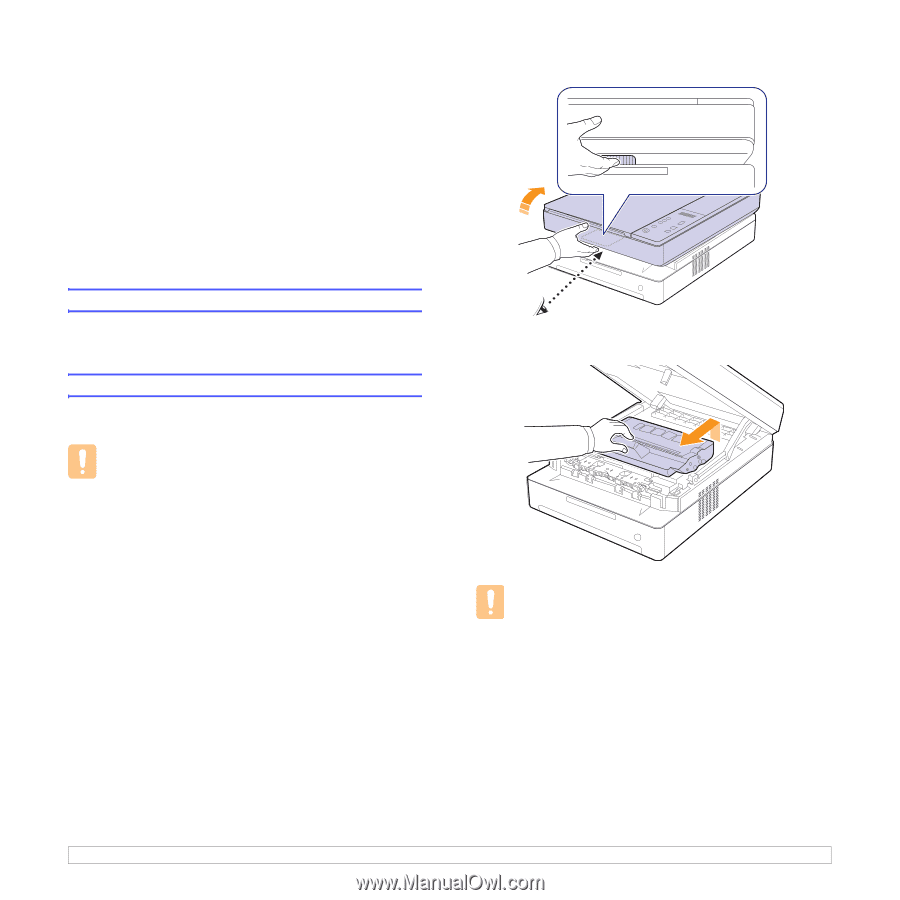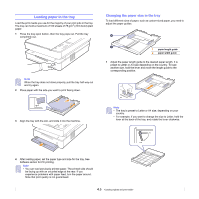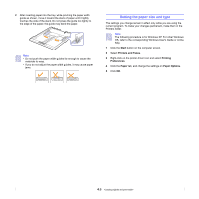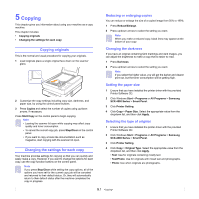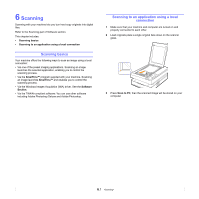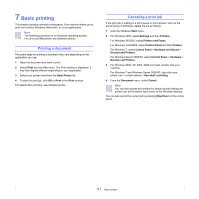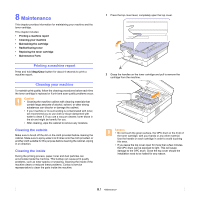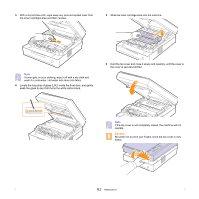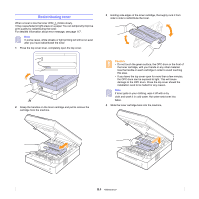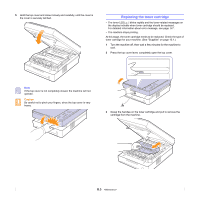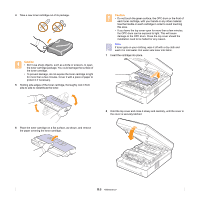Samsung SCX 4500 User Manual (ENGLISH) - Page 30
Maintenance, Printing a machine report, Cleaning your machine, Cleaning the outside - toner cartridges
 |
UPC - 635753610215
View all Samsung SCX 4500 manuals
Add to My Manuals
Save this manual to your list of manuals |
Page 30 highlights
8 Maintenance This chapter provides information for maintaining your machine and the toner cartridge. This chapter includes: • Printing a machine report • Cleaning your machine • Maintaining the cartridge • Redistributing toner • Replacing the toner cartridge • Maintenance Parts Printing a machine report Press and hold Stop/Clear button for about 4 seconds to print a machine report. Cleaning your machine To maintain print quality, follow the cleaning procedures below each time the toner cartridge is replaced or if print and scan quality problems occur. Caution • Cleaning the machine cabinet with cleaning materials that contain large amounts of alcohol, solvent, or other strong substances can discolor or damage the cabinet. • If your machine or its surrounding is contaminated with toner, we recommend you to use cloth or tissue dampened with water to clean it. If you use a vacuum cleaner, toner blows in the air and might be harmful for you. • After cleaning, wipe the cabinet to remove any moisture. Cleaning the outside Make sure to brush off the dirt on the cloth provided before cleaning the cabinet. Make sure to spray water 4 to 6 times onto the cloth provided, or another cloth suitable for this purpose before cleaning the cabinet, wiping in on direction. Cleaning the inside During the printing process, paper, toner and dust particles can accumulate inside the machine. This buildup can cause print quality problems, such as toner specks or smearing. Cleaning the inside of the machine clears or reduces these problems. Contact a service representative to clean the parts inside the machine. 1 Press the top cover lever, completely open the top cover. 2 Grasp the handles on the toner cartridge and pull to remove the cartridge from the machine. Caution • Do not touch the green surface, the OPC drum or the front of the toner cartridge, with your hands or any other material. Use the handle on each cartridge in order to avoid touching this area. • If you leave the top cover open for more than a few minutes, the OPC drum can be exposed to light. This will cause damage to the OPC drum. Close the top cover should the installation need to be halted for any reason. 8.1