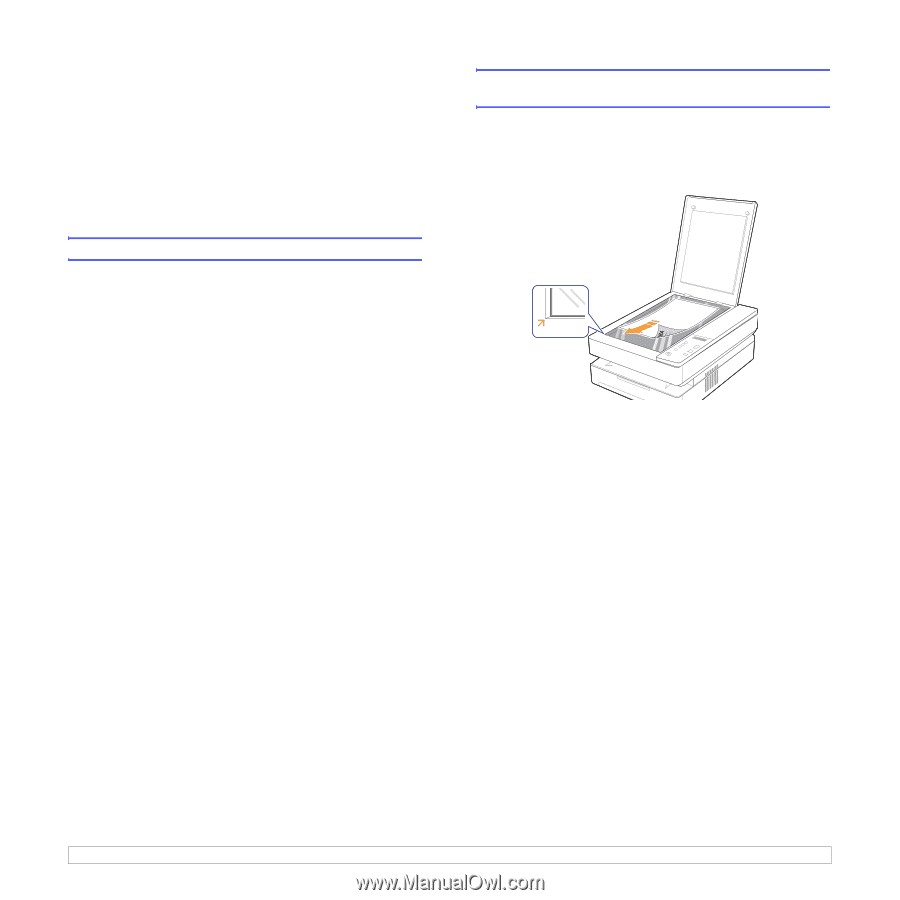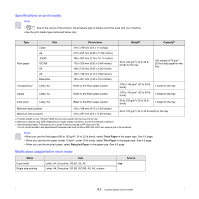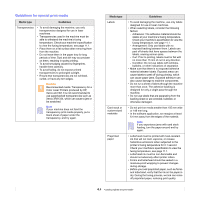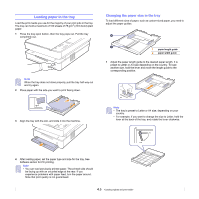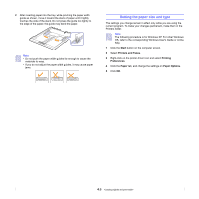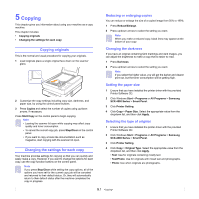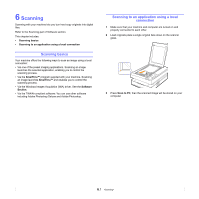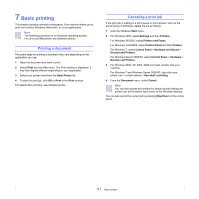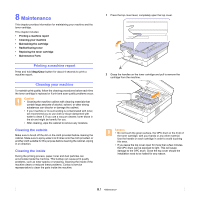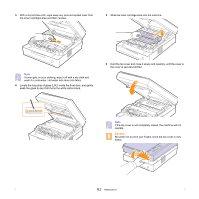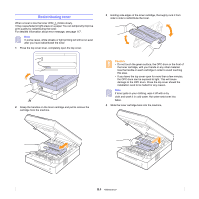Samsung SCX 4500 User Manual (ENGLISH) - Page 28
Scanning, Scanning basics, Scanning to an application using a local connection, connection - scanner software
 |
UPC - 635753610215
View all Samsung SCX 4500 manuals
Add to My Manuals
Save this manual to your list of manuals |
Page 28 highlights
6 Scanning Scanning with your machine lets you turn hard copy originals into digital files. Refer to the Scanning part of Software section. This chapter includes: • Scanning basics • Scanning to an application using a local connection Scanning basics Your machine offers the following ways to scan an image using a local connection: • Via one of the preset imaging applications. Scanning an image launches the selected application, enabling you to control the scanning process. • Via the SmarThru™ program supplied with your machine. Scanning an image launches SmarThru™ and enables you to control the scanning process. • Via the Windows Images Acquisition (WIA) driver. See the Software Section. • Via the TWAIN-compliant software: You can use other software including Adobe Photoshop Deluxe and Adobe Photoshop. Scanning to an application using a local connection 1 Make sure that your machine and computer are turned on and properly connected to each other. 2 Load originals place a single original face down on the scanner glass. 3 Press Scan to PC, then the scanned image will be stored on your computer. 6.1