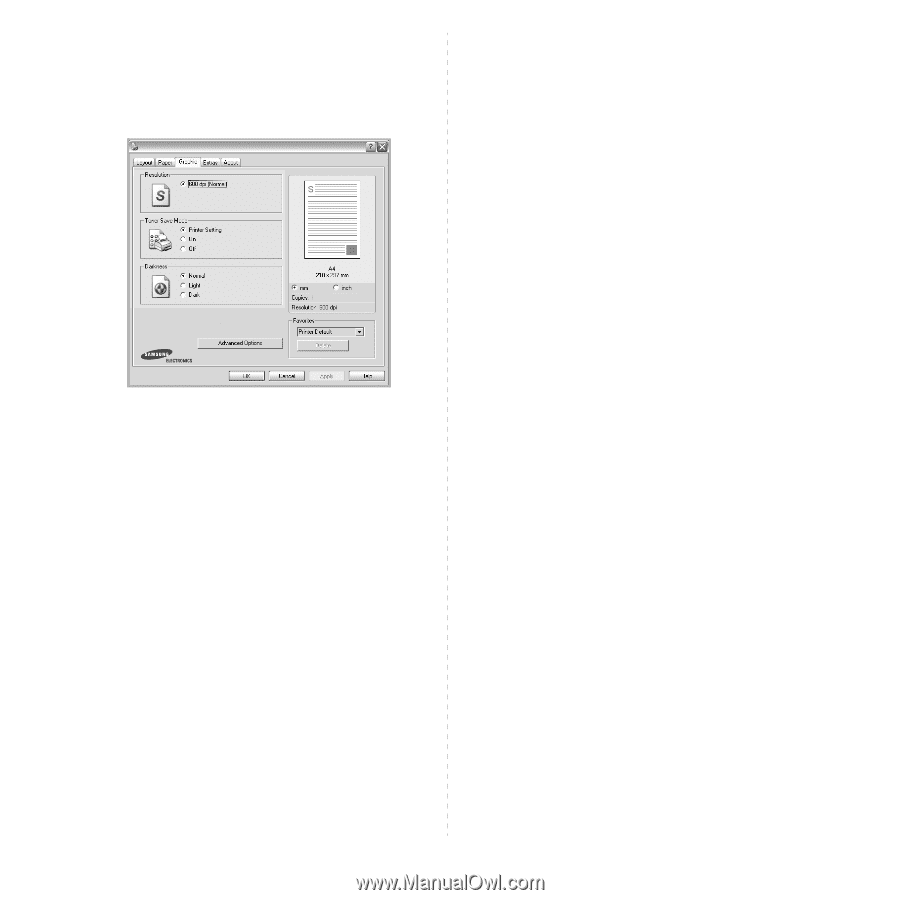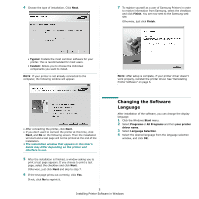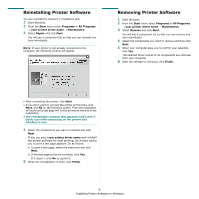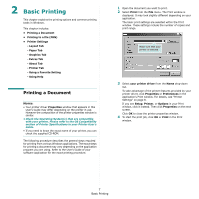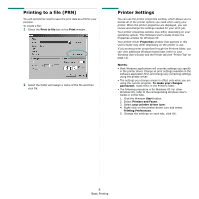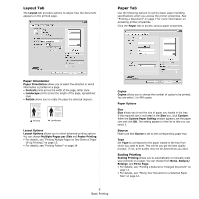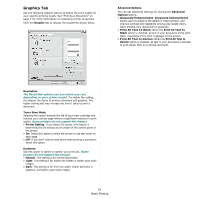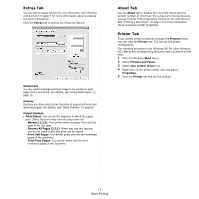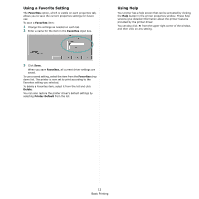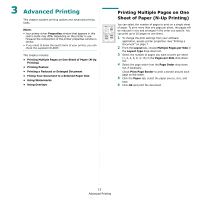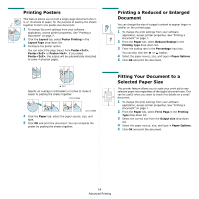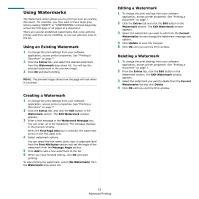Samsung SCX 4500 User Manual (ENGLISH) - Page 67
Graphics Tab, Print All Text To Black
 |
UPC - 635753610215
View all Samsung SCX 4500 manuals
Add to My Manuals
Save this manual to your list of manuals |
Page 67 highlights
Graphics Tab Use the following Graphic options to adjust the print quality for your specific printing needs. See "Printing a Document" on page 7 for more information on accessing printer properties. Click the Graphic tab to display the properties shown below. Advanced Options You can set advanced settings by clicking the Advanced Options button. • Grayscale Enhancement: Grayscale Enhancement allows users to preserve the details of nature photos, and improve contrast and readability among gray-scaled colors, when printing color documents in grayscale. • Print All Text To Black: When the Print All Text To Black option is checked, all text in your document prints solid black, regardless of the color it appears on the screen. • Print All Text to Darken: When the Print All Text to Darken option is checked, all text in your document is allowed to print darker than on a normal document. Resolution The Resolution options you can select may vary depending on your printer model. The higher the setting, the sharper the clarity of printed characters and graphics. The higher setting also may increase the time it takes to print a document. Toner Save Mode Selecting this option extends the life of your toner cartridge and reduces your cost per page without a significant reduction in print quality. Some printers do not support this feature. • Printer Setting: If you select this option, this feature is determined by the setting you've made on the control panel of the printer. • On: Select this option to allow the printer to use less toner on each page. • Off: If you don't need to save toner when printing a document, select this option. Darkness Use this option to lighten or darken your print job. Some printers do not support this feature. • Normal: This setting is for normal documents. • Light: This setting is for bolder line widths or darker gray-scale images. • Dark: This setting is for finer line width, higher definition in graphics, and lighter gray-scale images. 10 Basic Printing