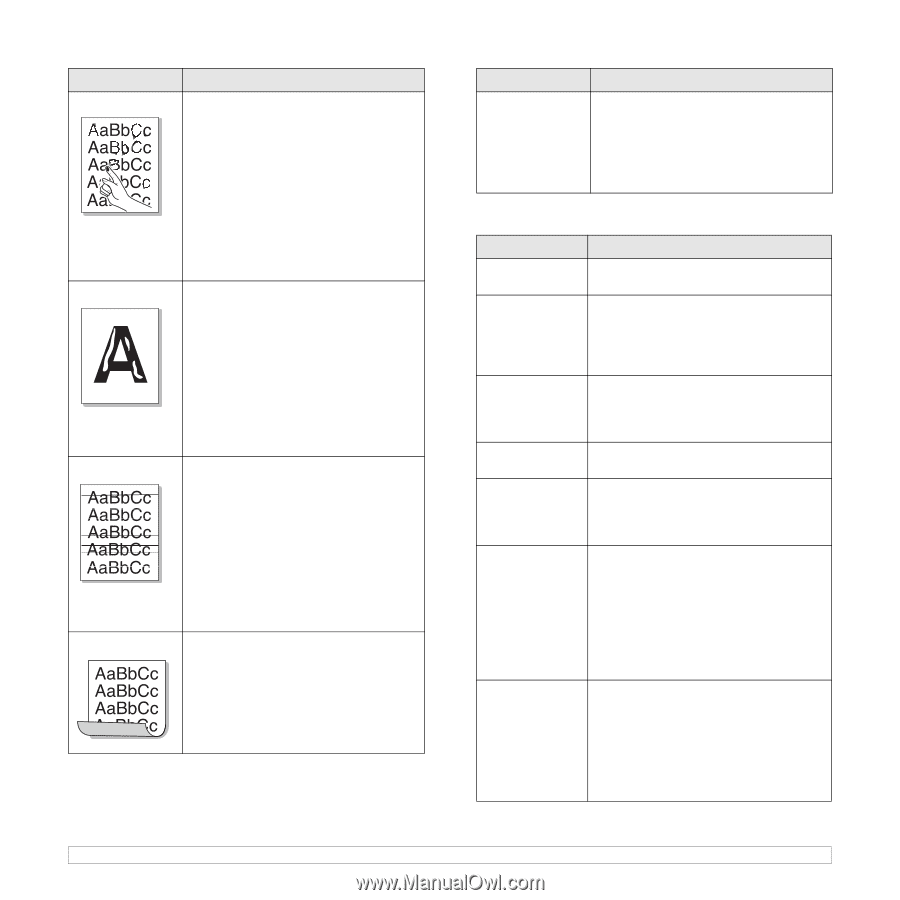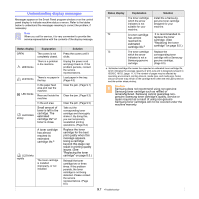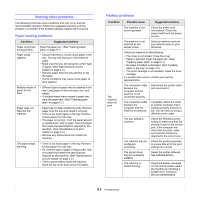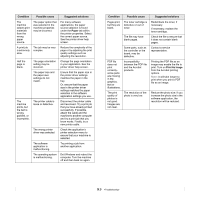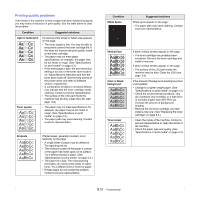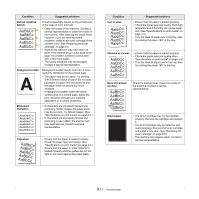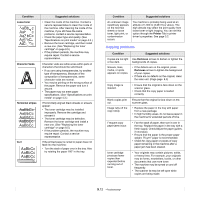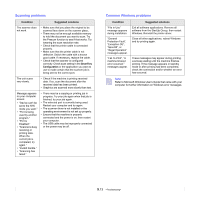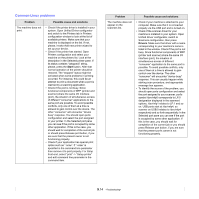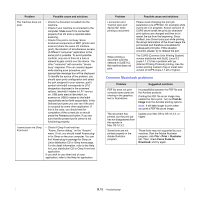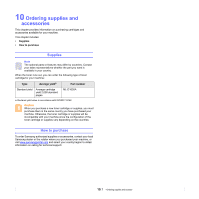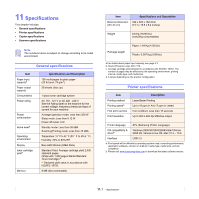Samsung SCX 4500 User Manual (ENGLISH) - Page 48
Copying problems, Loose toner, Character Voids, Horizontal stripes, Condition, Suggested solutions - scan driver
 |
UPC - 635753610215
View all Samsung SCX 4500 manuals
Add to My Manuals
Save this manual to your list of manuals |
Page 48 highlights
Condition Loose toner Character Voids Horizontal stripes Curl Suggested solutions • Clean the inside of the machine. Contact a service representative to clean the inside of the machine. After cleaning the inside of the machine, if you still have the same problems, contact a service representative. • Check the paper type and quality. (See "Specifications on print media" on page 4.3.) • Remove the toner cartridge, and then install a new one. (See "Replacing the toner cartridge" on page 8.5.) • If the problem persists, the machine may require repair. Contact a service representative. Character voids are white areas within parts of characters that should be solid black: • If you are using transparencies, try another type of transparency. Because of the composition of transparencies, some character voids are normal. • You may be printing on the wrong surface of the paper. Remove the paper and turn it around. • The paper may not meet paper specifications. (See "Specifications on print media" on page 4.3.) If horizontally aligned black streaks or smears appear: • The toner cartridge may be installed improperly. Remove the cartridge and reinsert it. • The toner cartridge may be defective. Remove the toner cartridge and install a new one. (See "Replacing the toner cartridge" on page 8.5.) • If the problem persists, the machine may require repair. Contact a service representative. If the printed paper is curled or paper does not feed into the machine: • Turn the stack of paper over in the tray. Also try rotating the paper 180° in the tray. Condition Suggested solutions An unknown image repetitively appears on the next few sheets or loose toner, light print, or contamination occurs. You machine is probably being used at an altitude of 1,000 m (3,281 ft) or above. The high altitude may affect the print quality from loose toner or light imaging. You can set this option through the Printer Tab in printer driver's properties. See page 3.2. Copying problems Condition Suggested solutions Copies are too light or too dark. Smears, lines, marks, or spots appears on copies. Use Darkness arrows to darken or lighten the backgrounds of copies. • If the defects are on the original, press Darkness arrows to lighten the background of your copies. • If there are no defects on the original, clean the scan unit. (Page page 8.3) Copy image is skewed. • Ensure that the original is face down on the scanner glass. • Check that the copy paper is loaded correctly. Blank copies print out. Image rubs off the copy easily. Ensure that the original is face down on the scanner glass. • Replace the paper in the tray with paper from a new package. • In high humidity areas, do not leave paper in the machine for extended periods of time. Frequent copy paper jams occur. • Fan the stack of paper, then turn it over in the tray. Replace the paper in the tray with a fresh supply. Check/adjust the paper guides, if necessary. • Ensure that the paper is the proper paper weight. 75 g/m2 paper is recommended. • Check for copy paper or pieces of copy paper remaining in the machine after a paper jam has been cleared. toner cartridge produces fewer copies than expected before running out of toner. • Your originals may contain pictures, solids, or heavy lines. For example, your originals may be forms, newsletters, books, or other documents that use more toner. • The machine may be turned on and off frequently. • The scanner lid may be left open while copies are being made. 9.12