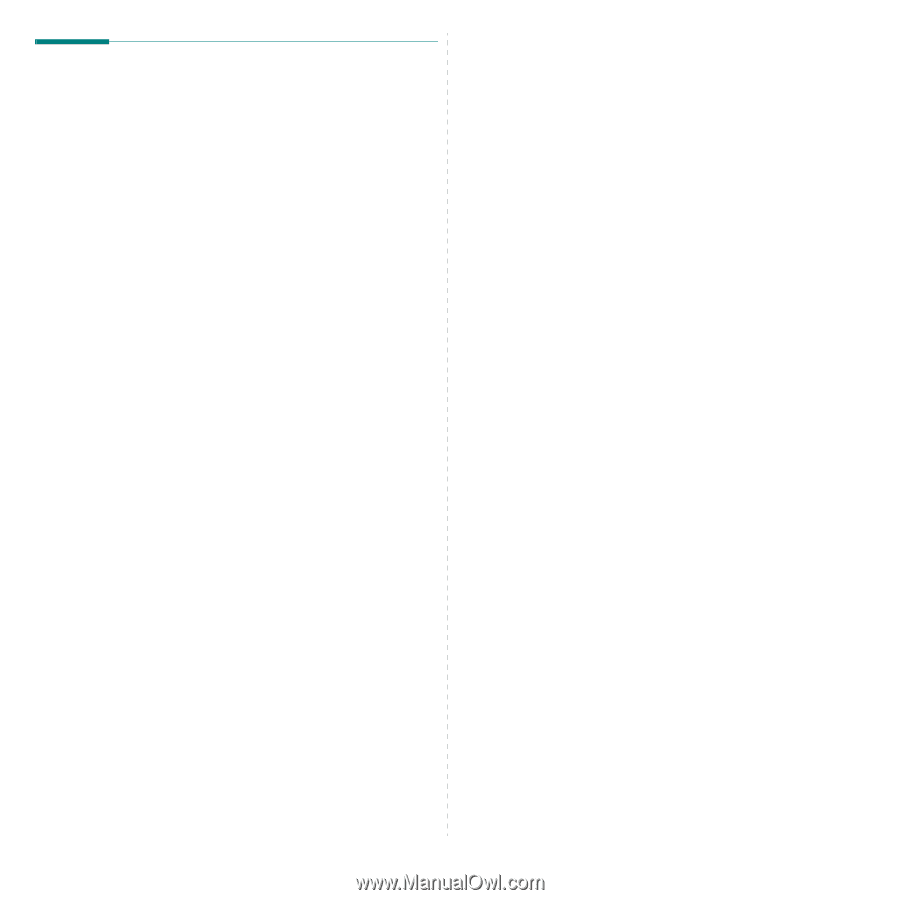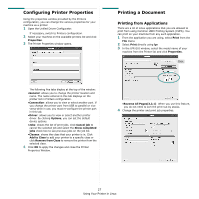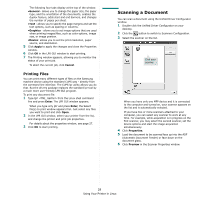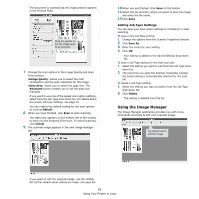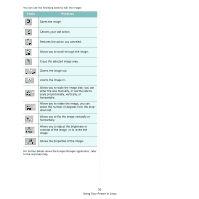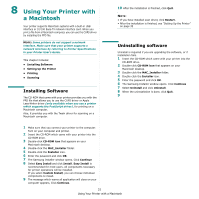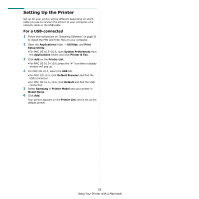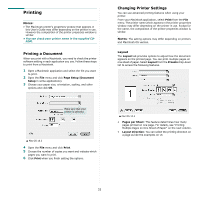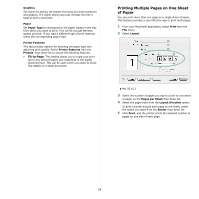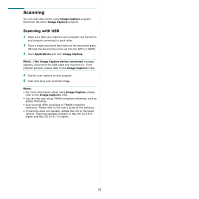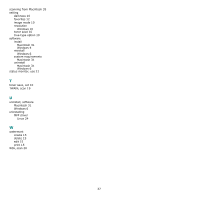Samsung SCX 4500 User Manual (ENGLISH) - Page 89
Setting Up the Printer, For a USB-connected
 |
UPC - 635753610215
View all Samsung SCX 4500 manuals
Add to My Manuals
Save this manual to your list of manuals |
Page 89 highlights
Setting Up the Printer Set up for your printer will be different depending on which cable you use to connect the printer to your computer-the network cable or the USB cable. For a USB-connected 1 Follow the instructions on "Installing Software" on page 31 to install the PPD and Filter files on your computer. 2 Open the Applications folder → Utilities, and Print Setup Utility. • For MAC OS 10.5~10.6, open System Preferences from the Applications folder, and click Printer & Fax. 3 Click Add on the Printer List. • For MAC OS 10.5~10.6, press the "+" icon then a display window will pop up. 4 For MAC OS 10.3, select the USB tab. • For MAC OS 10.4, click Default Browser and find the USB connection. •For MAC OS 10.5~10.6, click Default and find the USB connection 5 Select Samsung in Printer Model and your printer in Model Name. 6 Click Add. Your printer appears on the Printer List, and is set as the default printer. 32 Using Your Printer with a Macintosh