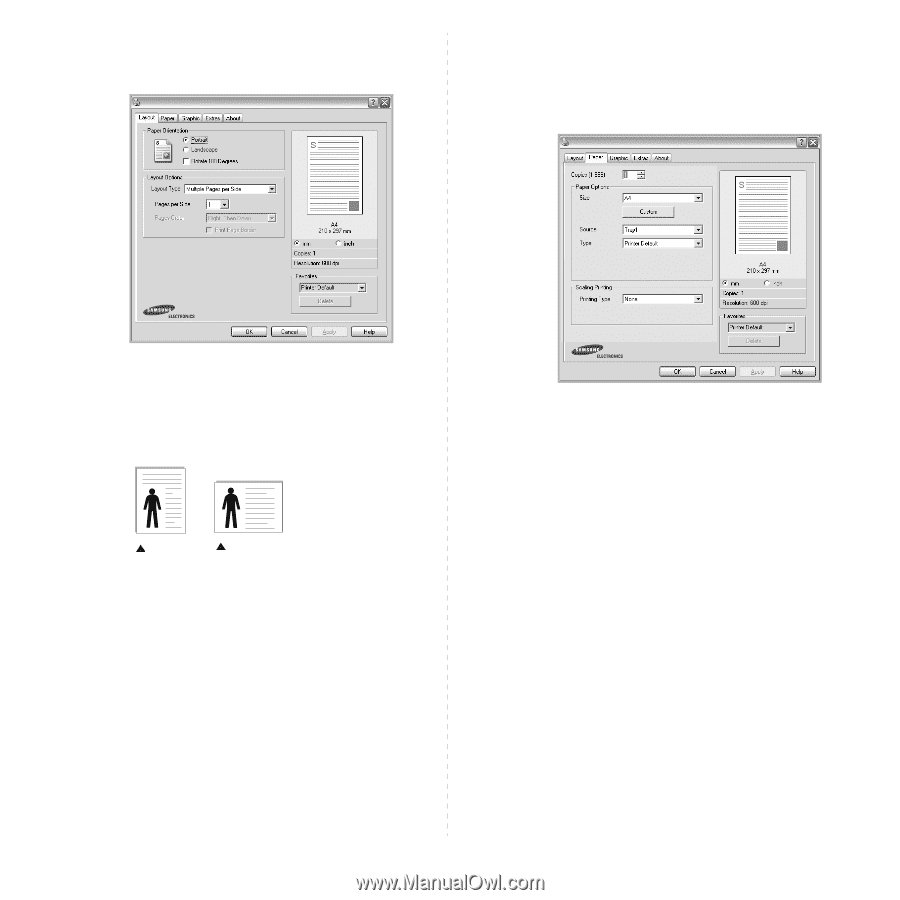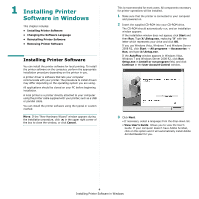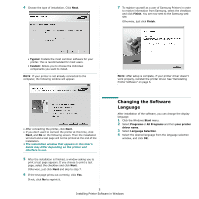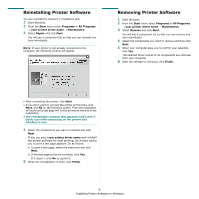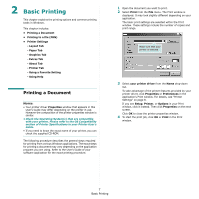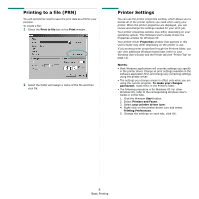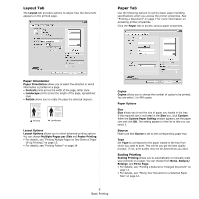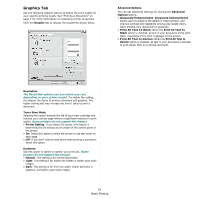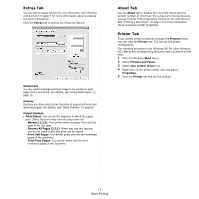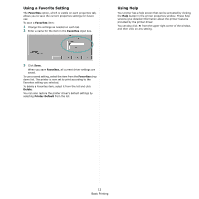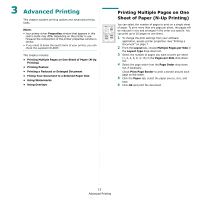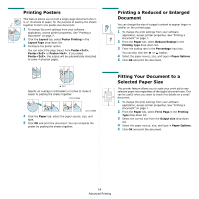Samsung SCX 4500 User Manual (ENGLISH) - Page 66
Layout Tab, Paper Tab, Paper Orientation, Source, Scaling Printing - manual
 |
UPC - 635753610215
View all Samsung SCX 4500 manuals
Add to My Manuals
Save this manual to your list of manuals |
Page 66 highlights
Layout Tab The Layout tab provides options to adjust how the document appears on the printed page. Paper Tab Use the following options to set the basic paper handling specifications when you access the printer properties. See "Printing a Document" on page 7 for more information on accessing printer properties. Click the Paper tab to access various paper properties. Paper Orientation Paper Orientation allows you to select the direction in which information is printed on a page. • Portrait prints across the width of the page, letter style. • Landscape prints across the length of the page, spreadsheet style. • Rotate allows you to rotate the page the selected degrees. Portrait Landscape Layout Options Layout Options allows you to select advanced printing options. You can choose Multiple Pages per Side and Poster Printing. • For details, see "Printing Multiple Pages on One Sheet of Paper (N-Up Printing)" on page 13. • For details, see "Printing Posters" on page 14 Copies Copies allows you to choose the number of copies to be printed. You can select 1 to 999 copies. Paper Options Size Size allows you to set the size of paper you loaded in the tray. If the required size is not listed in the Size box, click Custom. When the Custom Paper Setting window appears, set the paper size and click OK. The setting appears in the list so that you can select it. Source Make sure that Source is set to the corresponding paper tray. Type Set Type to correspond to the paper loaded in the tray from which you want to print. This will let you get the best quality printout. If not, print quality may not be acheived as you want. Scaling Printing Scaling Printing allows you to automatically or manually scale your print job on a page. You can choose from None, Reduce/ Enlarge, and Fit to Page. • For details, see "Printing a Reduced or Enlarged Document" on page 14. • For details, see "Fitting Your Document to a Selected Paper Size" on page 14. 9 Basic Printing