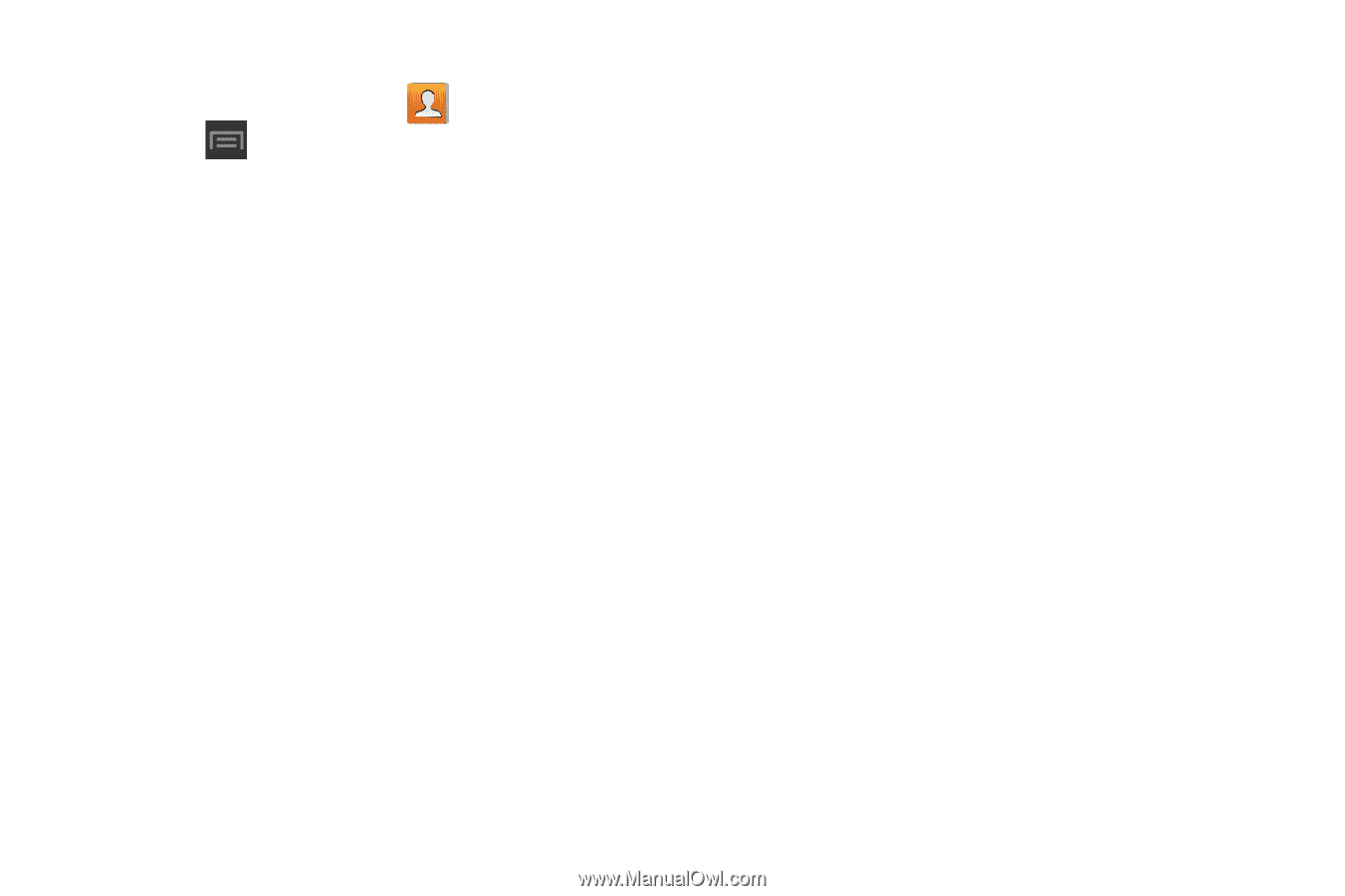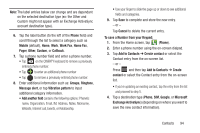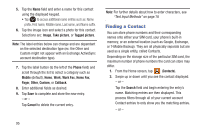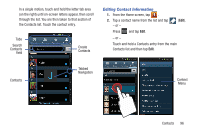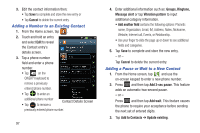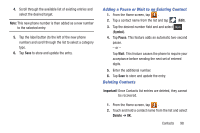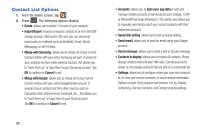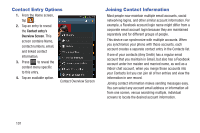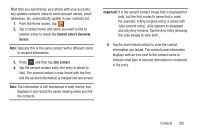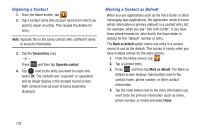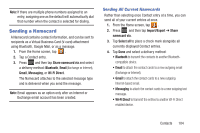Samsung SGH-T599 User Manual T-mobile Sgh-t599 Galaxy Exhibit English User Man - Page 104
Contact List Options, Merge with Samsung, Cancel, Merge with Google, Auto sync app data
 |
View all Samsung SGH-T599 manuals
Add to My Manuals
Save this manual to your list of manuals |
Page 104 highlights
Contact List Options 1. From the Home screen, tap . 2. Press . The following options display: • Delete: allows you to delete 1 or more of your contacts. • Import/Export: imports or exports contacts to or from the USB storage location, SIM card or SD card, you can also send namecards via methods such as Bluetooth, Email, Gmail, Messaging, or Wi-Fi Direct. • Merge with Samsung: allows you to merge all of your current Contact entries with your active Samsung account. If several of your contacts are from other external sources, this allows you to "back them up" or copy them to your Samsung account. Tap OK to continue or Cancel to exit. • Merge with Google: allows you to merge all of your current Contact entries with your active Google/Gmail account. If several of your contacts are from other sources such as Corporate email, Internet email, Facebook, etc.., this allows you to "back them up" or copy them to your Gmail account. Tap OK to continue or Cancel to exit. 99 • Accounts: allows you to Auto sync app data or add and manage mobile accounts on Samsung account, Google, LDAP, or Microsoft Exchange ActiveSync). This option also allows you to manually synchronize all of your current contacts with their respective accounts. • Speed dial setting: allows you to set up speed-dialing. • Send email: allows you to send an email using your Google account. • Send message: allows you to send a text or picture message. • Contacts to display: allows you to choose All contacts, Phone, display contacts stored to your SIM card, Samsung account, Gmail, or only display contacts that are part of a customized list. • Settings: allows you to configure where you save new contacts to, or view your service numbers, or send contact information. Options include: Only contacts with phones, List by, Display contacts by, Service numbers, and Contact sharing settings.