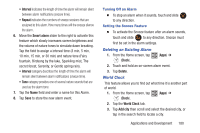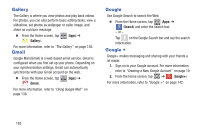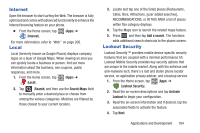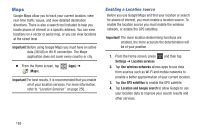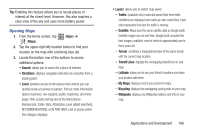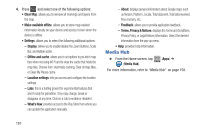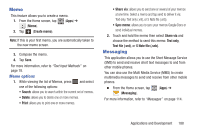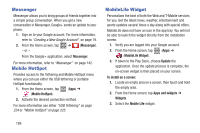Samsung SGH-T599 User Manual T-mobile Sgh-t599 Galaxy Exhibit English User Man - Page 189
Internet, Local, Lookout Security, Search, Search Maps, Add a search, Activate, Lookout
 |
View all Samsung SGH-T599 manuals
Add to My Manuals
Save this manual to your list of manuals |
Page 189 highlights
Internet Open the browser to start surfing the Web. The browser is fully optimized and comes with advanced functionality to enhance the Internet browsing feature on your phone. Ⅲ From the Home screen, tap (Apps) ➔ (Internet). For more information, refer to "Web" on page 206. Local Local (formerly known as Google Places) displays company logos on a layer of Google Maps. When viewing an area you can quickly locate a business or person, find out more information about the business, see coupons, public responses, and more. 1. From the Home screen, tap (Apps) ➔ (Local). 2. Tap (Search) and then use the Search Maps field to manually enter a desired place or choose from among the various categories. Matches are filtered by those closest to your current location. 3. Locate and tap one of the listed places (Restaurants, Cafes, Bars, Attractions, [user added searches], RECOMMENDATIONS, or IN THIS AREA a list of places within this category displays. 4. Tap the Maps icon to launch the related maps feature. 5. Press and then tap Add a search. The functions adds additional search shortcuts to the places screen. Lookout Security Lookout Security™ provides mobile device-specific security features that are coupled with a minimal performance hit. Lookout Mobile Security provides key security options that are unique to the mobile market. Along with the antivirus and anti-malware tech, there's a lost and stolen phone locator service, an application privacy adviser, and a backup service. 1. From the Home screen, tap (Apps) ➔ (Lookout Security). 2. Read the on-screen descriptions and tap Activate Lookout to begin your configuration. 3. Read the on-screen information and if desired, tap the associated fields to activate the feature. 4. Tap Next. Applications and Development 184