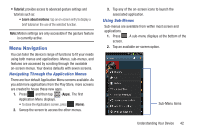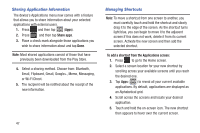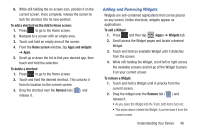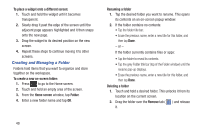Samsung SGH-T599 User Manual T-mobile Sgh-t599 Galaxy Exhibit English User Man - Page 49
Customizing the Screens, Adding and Deleting Screens
 |
View all Samsung SGH-T599 manuals
Add to My Manuals
Save this manual to your list of manuals |
Page 49 highlights
Customizing the Screens You can customize the Home screens (panels) to display the Widgets, Shortcuts, Folders, or Wallpapers. For example, one screen could contain the Music Player shortcut and other forms of media, while another screen might contain communication apps such as Gmail. You can customize your Home screen by doing the following: • Adding, Deleting, and Rearranging screens • Assigning a New Home screen • Adding and Removing Primary Shortcuts • Adjusting the Home Screen Mode • Sharing Application Information • Managing Shortcuts • Adding and Removing Widgets • Creating and Managing Folders • Changing the Background (Wallpapers) Adding and Deleting Screens Your phone comes with seven screens. You can delete these screens and then add them back later. Note: These screens can be deleted and re-arranged. Important! Your device can only contain at most seven screens and at least one screen. To delete a screen: 1. From the Home screen, press and then tap Edit page. 2. Touch and hold, then drag the undesired screen down to the Remove tab ( ). 3. Press to return to the main Home screen. To add a screen: 1. From the Home screen, press and then tap Edit page. 2. Tap (Add screen). The newly added screen appears as the last page. 3. Press to return to the main Home screen. Understanding Your Device 44