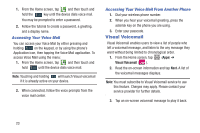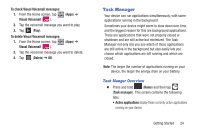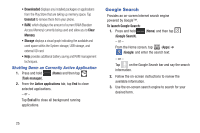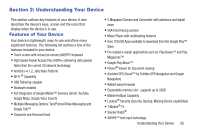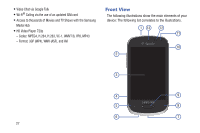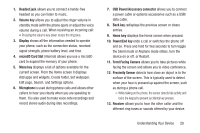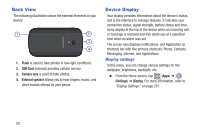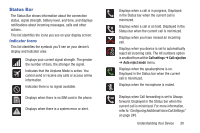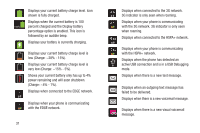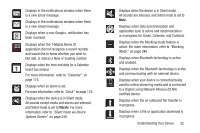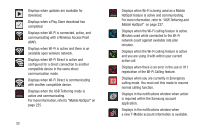Samsung SGH-T599 User Manual T-mobile Sgh-t599 Galaxy Exhibit English User Man - Page 33
USB Power/Accessory connector, microSD Card Slot
 |
View all Samsung SGH-T599 manuals
Add to My Manuals
Save this manual to your list of manuals |
Page 33 highlights
1. Headset jack allows you to connect a hands-free headset so you can listen to music. 2. Volume key allows you to adjust the ringer volume in standby mode (with the phone open) or adjust the voice volume during a call. When receiving an incoming call: • Pressing the volume key down mutes the ring tone. 3. Display shows all the information needed to operate your phone, such as the connection status, received signal strength, phone battery level, and time. 4. microSD Card Slot (internal) allows you use a microSD card to expand the memory of your phone. 5. Menu key displays a list of options available for the current screen. From the Home screen it displays Add apps and widgets, Create folder, Set wallpaper, Edit page, Search, and Settings options. 6. Microphone is used during phone calls and allows other callers to hear you clearly when you are speaking to them. It is also used to make voice note recordings and record stereo audio during ideo recordings. 7. USB Power/Accessory connector allows you to connect a power cable or optional accessories such as a USB/ data cable. 8. Back key redisplays the previous screen or clears entries. 9. Home key displays the Home screen when pressed. 10. Power/End key ends a call or switches the phone off and on. Press and hold for two seconds to turn toggle the Silent mode or Airplane mode states, turn the device on or off, or Restart. 11. Front Facing Camera allows you to take pictures while facing the screen and allows you to video conference. 12. Proximity Sensor detects how close an object is to the surface of the screen. This is typically used to detect when your face is pressed up against the screen, such as during a phone call. - While talking on the phone, the sensor detects talk activity and locks the keypad to prevent accidental key presses. 13. Receiver allows you to hear the other caller and the different ring tones or sounds offered by your device. Understanding Your Device 28