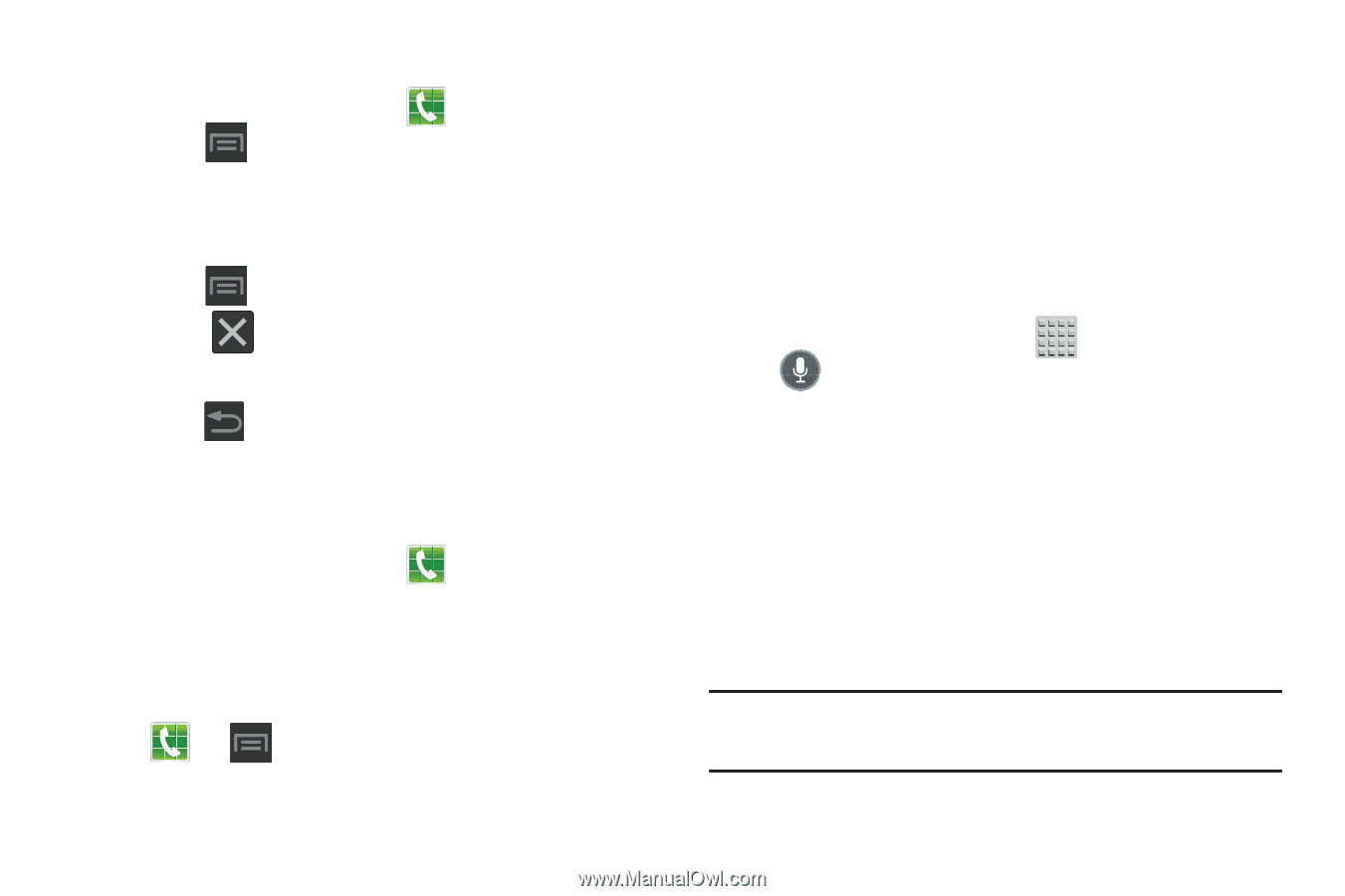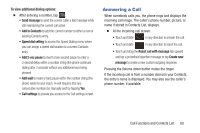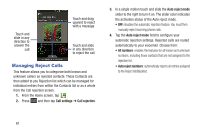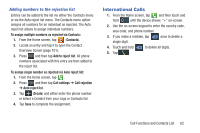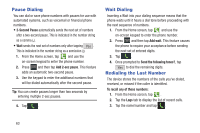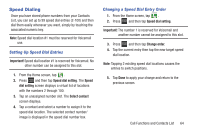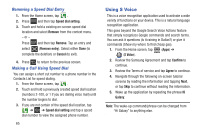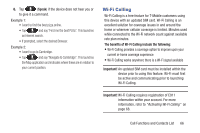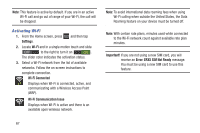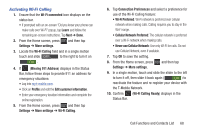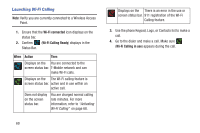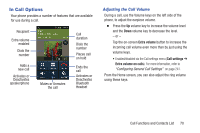Samsung SGH-T599 User Manual T-mobile Sgh-t599 Galaxy Exhibit English User Man - Page 70
Using S Voice, Removing a Speed Dial Entry, Making a Call Using Speed Dial
 |
View all Samsung SGH-T599 manuals
Add to My Manuals
Save this manual to your list of manuals |
Page 70 highlights
Removing a Speed Dial Entry 1. From the Home screen, tap . 2. Press and then tap Speed dial setting. 3. Touch and hold a existing on-screen speed dial location and select Remove from the context menu. - or - Press and then tap Remove. Tap an entry and select (Remove entry). Select either Done (to complete the deletion) or Cancel (to exit). 4. Press to return to the previous screen. Making a Call Using Speed Dial You can assign a short cut number to a phone number in the Contacts List for speed dialing. 1. From the Home screen, tap . 2. Touch and hold a previously created speed dial location (numbers 2-100, or 1 if you are dialing voice mail) until the number begins to dial. 3. If you are not certain of the speed dial location, tap ➔ ➔ Speed dial setting and tap a speed dial number to view the assigned phone number. 65 Using S Voice This is a voice recognition application used to activate a wide variety of functions on your device. This is a natural language recognition application. This goes beyond the Google Search Voice Actions feature that simply recognizes Google commands and search terms. You can ask it questions (Is it raining in Dallas?) or give it commands (Show my where to find cheap gas). 1. From the Home screen, tap (Apps) ➔ (S Voice). 2. Review the Samsung Agreement and tap Confirm to continue. 3. Review the Terms of service and tap Agree to continue. 4. Navigate through the following on-screen tutorial screens by reading the information and tapping Next, or tap Skip to continue without reading the information. 5. Wake up the application by repeating the phrase Hi Galaxy. Note: The wake-up command/phrase can be changed from "Hi Galaxy" to anything else.