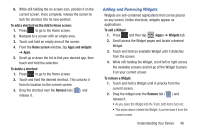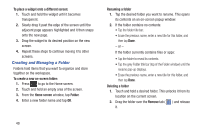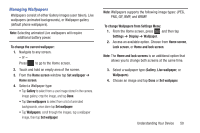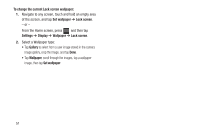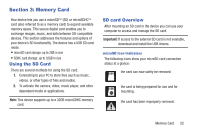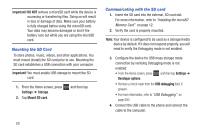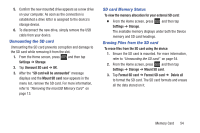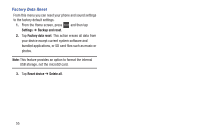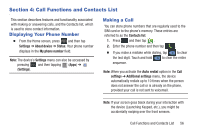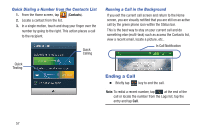Samsung SGH-T599 User Manual T-mobile Sgh-t599 Galaxy Exhibit English User Man - Page 58
Mounting the SD Card, Communicating with the SD card, Important! DO NOT, Important, Settings, Storage
 |
View all Samsung SGH-T599 manuals
Add to My Manuals
Save this manual to your list of manuals |
Page 58 highlights
Important! DO NOT remove a microSD card while the device is accessing or transferring files. Doing so will result in loss or damage of data. Make sure your battery is fully charged before using the microSD card. Your data may become damaged or lost if the battery runs out while you are using the microSD card. Mounting the SD Card To store photos, music, videos, and other applications. You must mount (install) the SD card prior to use. Mounting the SD card establishes a USB connection with your computer. Important! You must enable USB storage to mount the SD card. 1. From the Home screen, press Settings ➔ Storage. 2. Tap Mount SD card. and then tap Communicating with the SD card 1. Insert the SD card into the external, SD card slot. For more information, refer to "Installing the microSD Memory Card" on page 12. 2. Verify the card is properly mounted. Note: Your device is configured to be used as a storage/media device by default. If it does not respond properly, you will need to verify the Debugging mode is not enabled. 3. Configure the device for USB mass storage mode connection by verifying Debugging mode is not enabled: • From the Home screen, press and then tap Settings ➔ Developer options. • Remove a check mark from the USB debugging field, if present. • For more information, refer to "USB Debugging" on page 280. 4. Connect the USB cable to the phone and connect the cable to the computer. 53