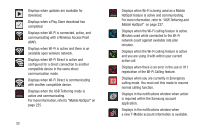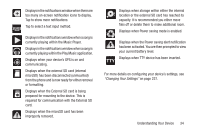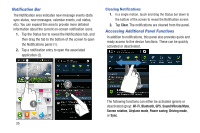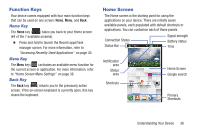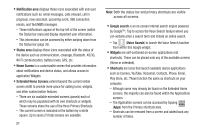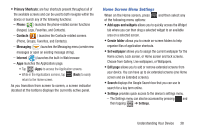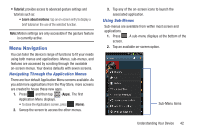Samsung SGH-T599 User Manual T-mobile Sgh-t599 Galaxy Exhibit English User Man - Page 43
Home Screen Menu Settings, Primary Shortcuts, Phone, Contacts, Messaging, Internet
 |
View all Samsung SGH-T599 manuals
Add to My Manuals
Save this manual to your list of manuals |
Page 43 highlights
• Primary Shortcuts: are four shortcuts present throughout all of the available screens and can be used to both navigate within the device or launch any of the following functions: - Phone ( ) launches the phone-related screen functions (Keypad, Logs, Favorites, and Contacts). - Contacts ( ) launches the Contacts-related screens (Phone, Groups, Favorites, and Contacts). - Messaging ( ) launches the Messaging menu (create new messages or open an existing message string). - Internet ( ) launches the built-in Web browser. - Apps launches the Applications page. • Tap (Apps) to access the Application screens. • While in the Applications screens, tap return to the Home screen. (Back) to easily As you transition from screen to screen, a screen indicator (located at the bottom) displays the currently active panel. Home Screen Menu Settings When on the Home screen, press and then select any of the following menu options: • Add apps and widgets allows you to quickly access the Widget tab where you can then drag a selected widget to an available area on a selected screen. • Create folder allows you to create on-screen folders to help organize files of application shortcuts. • Set wallpaper allows you to assign the current wallpaper for the Home screen, Lock screen, or Home screen and lock screens. Choose from Gallery, Live wallpapers, or Wallpapers. • Edit page allows you to add or remove extended screens from your device. You can have up to six extended screens (one Home screen and six Extended screens). • Search displays the Google Search box that you can use to search for a key term online. • Settings provides quick access to the device's settings menu. - The Settings menu can also be accessed by pressing and then tapping ➔ Settings. Understanding Your Device 38