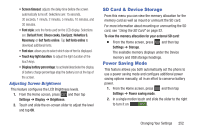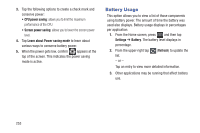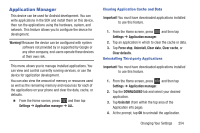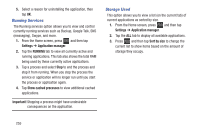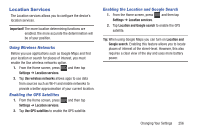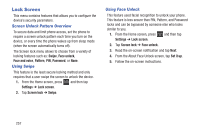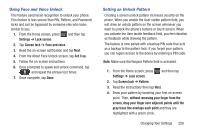Samsung SGH-T599 User Manual T-mobile Sgh-t599 Galaxy Exhibit English User Man - Page 262
Lock Screen, Screen Unlock Pattern Overview, Using Swipe, Using Face Unlock - bypass home screen
 |
View all Samsung SGH-T599 manuals
Add to My Manuals
Save this manual to your list of manuals |
Page 262 highlights
Lock Screen This menu contains features that allows you to configure the device's security parameters. Screen Unlock Pattern Overview To secure data and limit phone access, set the phone to require a screen unlock pattern each time you turn on the device, or every time the phone wakes up from sleep mode (when the screen automatically turns off). The Screen lock menu allows to choose from a variety of locking features such as: Swipe, Face unlock, Face and voice, Pattern, PIN, Password, or None. Using Swipe This feature is the least secure locking method and only requires that a user swipe the screen to unlock the device. 1. From the Home screen, press and then tap Settings ➔ Lock screen. 2. Tap Screen lock ➔ Swipe. Using Face Unlock This feature used facial recognition to unlock your phone. This feature is less secure than PIN, Pattern, and Password locks and can be bypassed by someone else who looks similar to you. 1. From the Home screen, press Settings ➔ Lock screen. and then tap 2. Tap Screen lock ➔ Face unlock. 3. Read the on-screen notification and tap Next. 4. From the About Face Unlock screen, tap Set it up. 5. Follow the on-screen instructions. 257