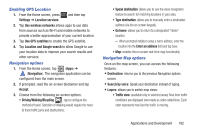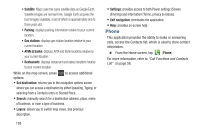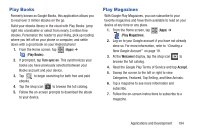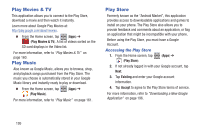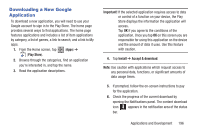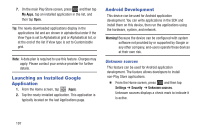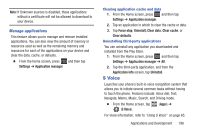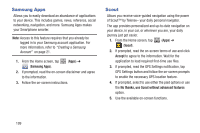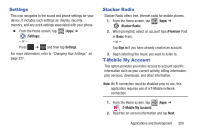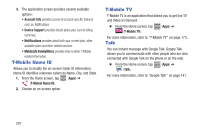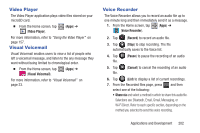Samsung SGH-T599 User Manual T-mobile Sgh-t599 Galaxy Exhibit English User Man - Page 202
Launching an Installed Google Application, Android Development, Unknown sources
 |
View all Samsung SGH-T599 manuals
Add to My Manuals
Save this manual to your list of manuals |
Page 202 highlights
7. On the main Play Store screen, press and then tap My Apps, tap an installed application in the list, and then tap Open. Tip: The newly downloaded applications display in the applications list and are shown in alphabetical order if the View Type is set to Alphabetical grid or Alphabetical list, or at the end of the list if View type is set to Customizable grid. Note: A data plan is required to use this feature. Charges may apply. Please contact your service provider for further details. Launching an Installed Google Application 1. From the Home screen, tap (Apps). 2. Tap the newly installed application. This application is typically located on the last Applications page. Android Development This device can be used for Android application development. You can write applications in the SDK and install them on this device, then run the applications using the hardware, system, and network. Warning! Because the device can be configured with system software not provided by or supported by Google or any other company, end-users operate these devices at their own risk. Unknown sources This feature can be used for Android application development. The feature allows developers to install non-Play Store applications. Ⅲ From the Home screen, press and then tap Settings ➔ Security ➔ Unknown sources. Unknown sources displays a check mark to indicate it is active. 197