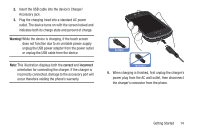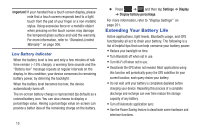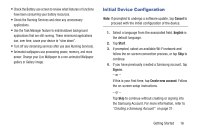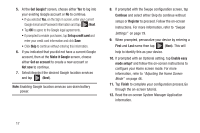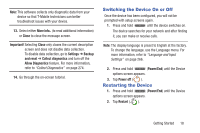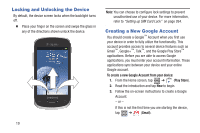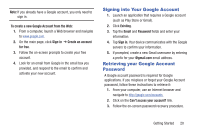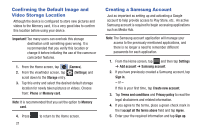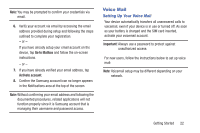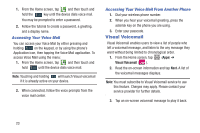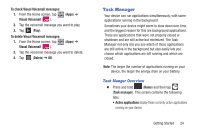Samsung SGH-T599 User Manual T-mobile Sgh-t599 Galaxy Exhibit English User Man - Page 24
Locking and Unlocking the Device, Creating a New Google Account, and the Google Play Store
 |
View all Samsung SGH-T599 manuals
Add to My Manuals
Save this manual to your list of manuals |
Page 24 highlights
Locking and Unlocking the Device By default, the device screen locks when the backlight turns off. Ⅲ Place your finger on the screen and swipe the glass in any of the directions shown unlock the device. 19 Note: You can choose to configure lock settings to prevent unauthorized use of your device. For more information, refer to "Setting up SIM Card Lock" on page 264. Creating a New Google Account You should create a Google™ Account when you first use your device in order to fully utilize the functionality. This account provides access to several device features such as Gmail™, Google+™, Talk™, and the Google Play Store™ applications. Before you are able to access Google applications, you must enter your account information. These applications sync between your device and your online Google account. To create a new Google Account from your device: 1. From the Home screen, tap ➔ (Play Store). 2. Read the introduction and tap New to begin. 3. Follow the on-screen instructions to create a Google Account. - or - If this is not the first time you are starting the device, tap ➔ (Gmail).