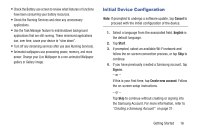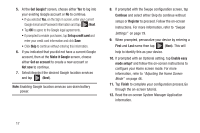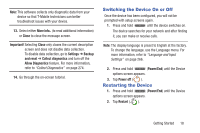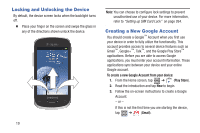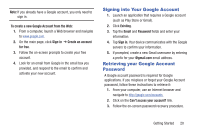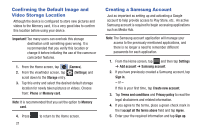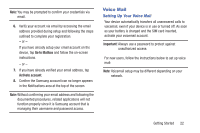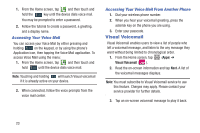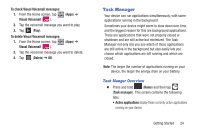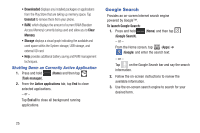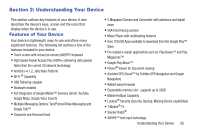Samsung SGH-T599 User Manual T-mobile Sgh-t599 Galaxy Exhibit English User Man - Page 26
Confirming the Default Image and Video Storage Location, Creating a Samsung Account, Add account
 |
View all Samsung SGH-T599 manuals
Add to My Manuals
Save this manual to your list of manuals |
Page 26 highlights
Confirming the Default Image and Video Storage Location Although the device is configured to store new pictures and videos to the Memory card, it is a very good idea to confirm this location before using your device. Important! Too many users can overlook this storage destination until something goes wrong. It is recommended that you verify this location or change it before initiating the use of the camera or camcorder features. 1. From the Home screen, tap (Camera). 2. From the viewfinder screen, tap (Settings) and scroll down to the Storage entry. 3. Tap this entry and select the desired default storage location for newly taken pictures or videos. Choose from: Phone or Memory card. Note: It is recommended that you set the option to Memory card. 4. Press 21 to return to the Home screen. Creating a Samsung Account Just as important as setting up and activating a Google account to help provide access to Play Store, etc.. An active Samsung account is required to begin accessing applications such as Media Hub. Note: The Samsung account application will manage your access to the previously mentioned applications, and there is no longer a need to remember different passwords for each application. 1. From the Home screen, tap and then tap Settings ➔ Add account ➔ Samsung account. 2. If you have previously created a Samsung account, tap Sign in. - or - If this is your first time, tap Create new account. 3. Tap Terms and conditions and Privacy policy to read the legal disclaimers and related information. 4. If you agree to the terms, place a green check mark in the I accept all the terms above field and tap Agree. 5. Enter your the required information and tap Sign up.