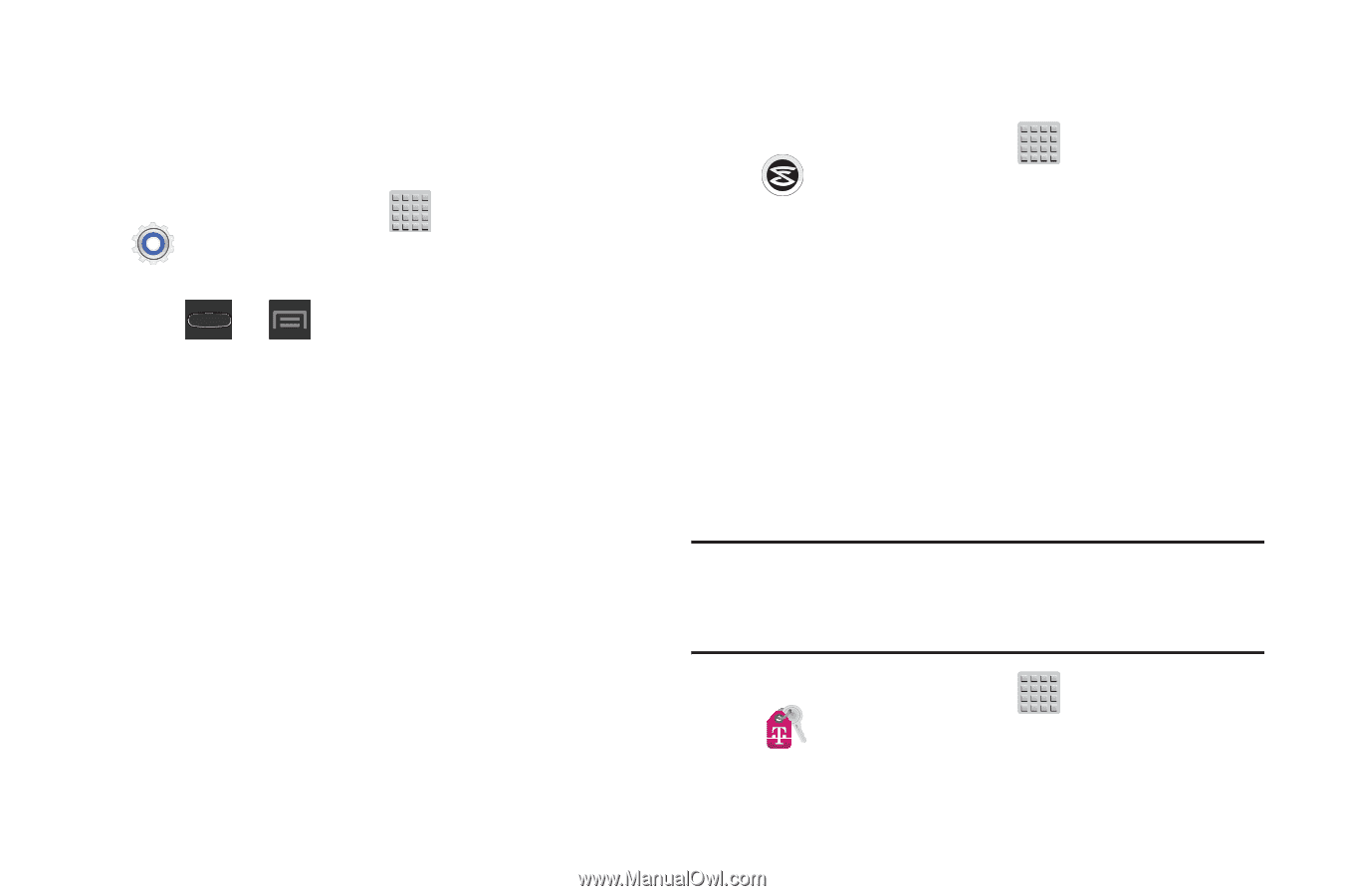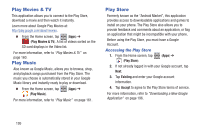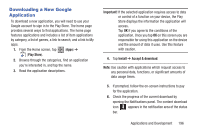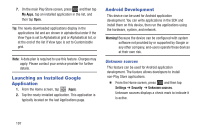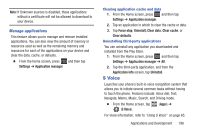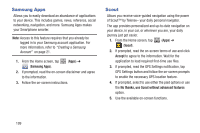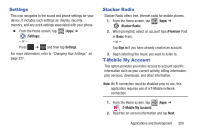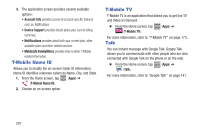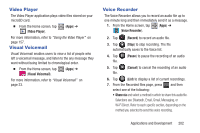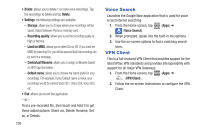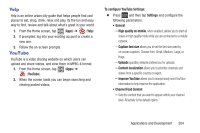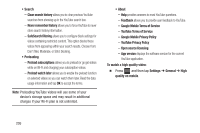Samsung SGH-T599 User Manual T-mobile Sgh-t599 Galaxy Exhibit English User Man - Page 205
Settings, Slacker Radio, T-Mobile My Account, Premium, Basic, Sign
 |
View all Samsung SGH-T599 manuals
Add to My Manuals
Save this manual to your list of manuals |
Page 205 highlights
Settings This icon navigates to the sound and phone settings for your device. It includes such settings as: display, security, memory, and any extra settings associated with your phone. Ⅲ From the Home screen, tap (Settings). - or - (Apps) ➔ Press ➔ and then tap Settings. For more information, refer to "Changing Your Settings" on page 227. Slacker Radio Slacker Radio offers free, Internet radio for mobile phones. 1. From the Home screen, tap (Apps) ➔ (Slacker Radio). 2. When prompted, select an account type (Premium-Paid or Basic-Free). - or - Tap Sign in if you have already created an account. 3. Begin selecting the music you want to listen to. T-Mobile My Account This option provides you online access to account specific information such as your current activity, billing information, plan services, downloads, and other information. Note: Wi-Fi connection must be disabled prior to use, this application requires use of a T-Mobile network connection. 1. From the Home screen, tap (Apps) ➔ (T-Mobile My Account). 2. Read the on-screen information and tap Next. Applications and Development 200