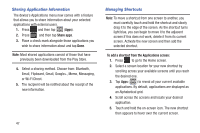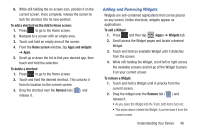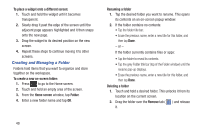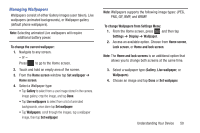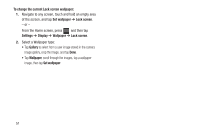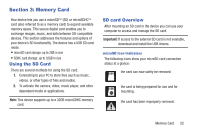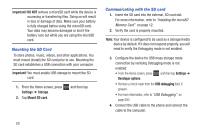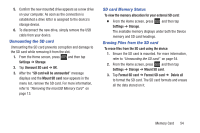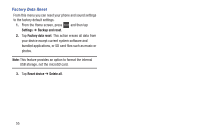Samsung SGH-T599 User Manual T-mobile Sgh-t599 Galaxy Exhibit English User Man - Page 55
Managing Wallpapers, To change Wallpapers from Settings Menu
 |
View all Samsung SGH-T599 manuals
Add to My Manuals
Save this manual to your list of manuals |
Page 55 highlights
Managing Wallpapers Wallpapers consist of either Gallery images (user taken), Live wallpapers (animated backgrounds), or Wallpaper gallery (default phone wallpapers). Note: Selecting animated Live wallpapers will require additional battery power. To change the current wallpaper: 1. Navigate to any screen. - or - Press to go to the Home screen. 2. Touch and hold an empty area of the screen. 3. From the Home screen window tap Set wallpaper ➔ Home screen. 4. Select a Wallpaper type: • Tap Gallery to select from a user image stored in the camera image gallery, crop the image, and tap Done. • Tap Live wallpapers to select from a list of animated backgrounds, once done tap Set wallpaper. • Tap Wallpapers, scroll through the images, tap a wallpaper image, then tap Set wallpaper. Note: Wallpapers supports the following image types: JPEG, PNG, GIF, BMP, and WBMP. To change Wallpapers from Settings Menu: 1. From the Home screen, press and then tap Settings ➔ Display ➔ Wallpaper. 2. Access an available option. Choose from Home screen, Lock screen, or Home and lock screen. Note: The Home and lock screens is an additional option that allows you to change both screens at the same time. 3. Select a wallpaper type (Gallery, Live wallpaper, or Wallpapers). 4. Choose an image and tap Done or Set wallpaper. Understanding Your Device 50