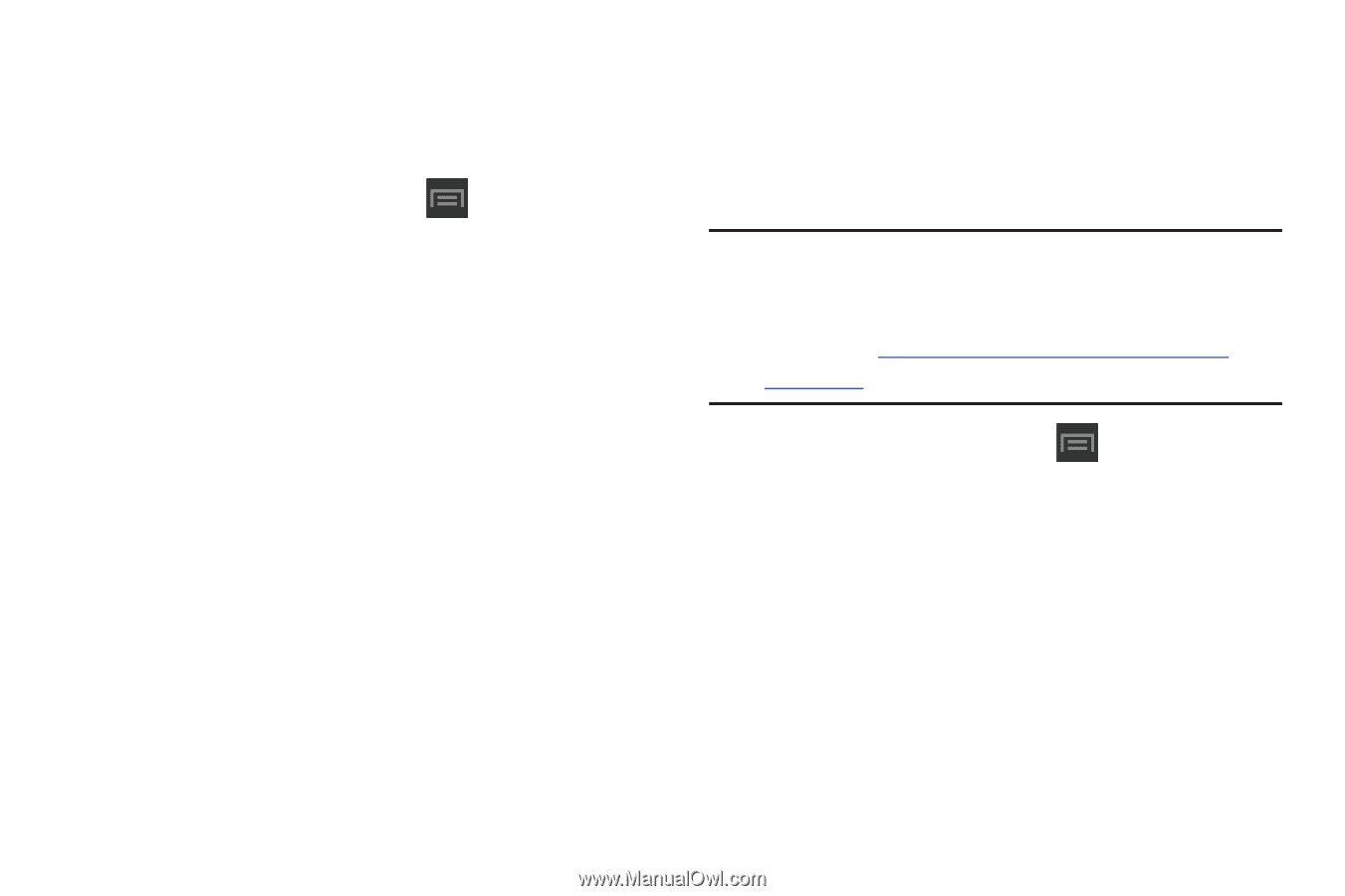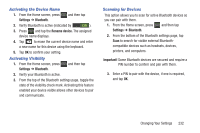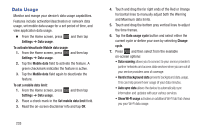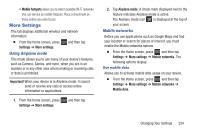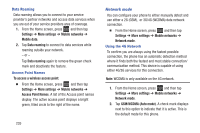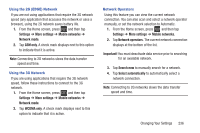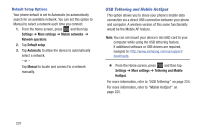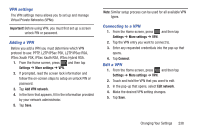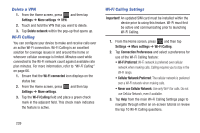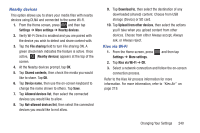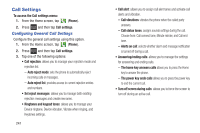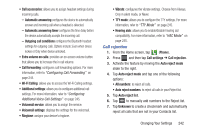Samsung SGH-T599 User Manual T-mobile Sgh-t599 Galaxy Exhibit English User Man - Page 242
USB Tethering and Mobile HotSpot, Settings, More settings, Mobile networks, Network operators
 |
View all Samsung SGH-T599 manuals
Add to My Manuals
Save this manual to your list of manuals |
Page 242 highlights
Default Setup Options Your phone default is set to Automatic (to automatically search for an available network. You can set this option to Manual to select a network each time you connect. 1. From the Home screen, press and then tap Settings ➔ More settings ➔ Mobile networks ➔ Network operators. 2. Tap Default setup. 3. Tap Automatic to allow the device to automatically select a network. - or - Tap Manual to locate and connect to a network manually. USB Tethering and Mobile HotSpot This option allows you to share your phone's mobile data connection via a direct USB connection between your phone and computer. A wireless version of this same functionality would be the Mobile AP feature. Note: You can not mount your device's microSD card to your computer while using the USB tethering feature. If additional software or USB drivers are required, navigate to: http://www.samsung.com/us/support/ downloads. Ⅲ From the Home screen, press and then tap Settings ➔ More settings ➔ Tethering and Mobile HotSpot. For more information, refer to "USB Tethering" on page 224. For more information, refer to "Mobile HotSpot" on page 225. 237