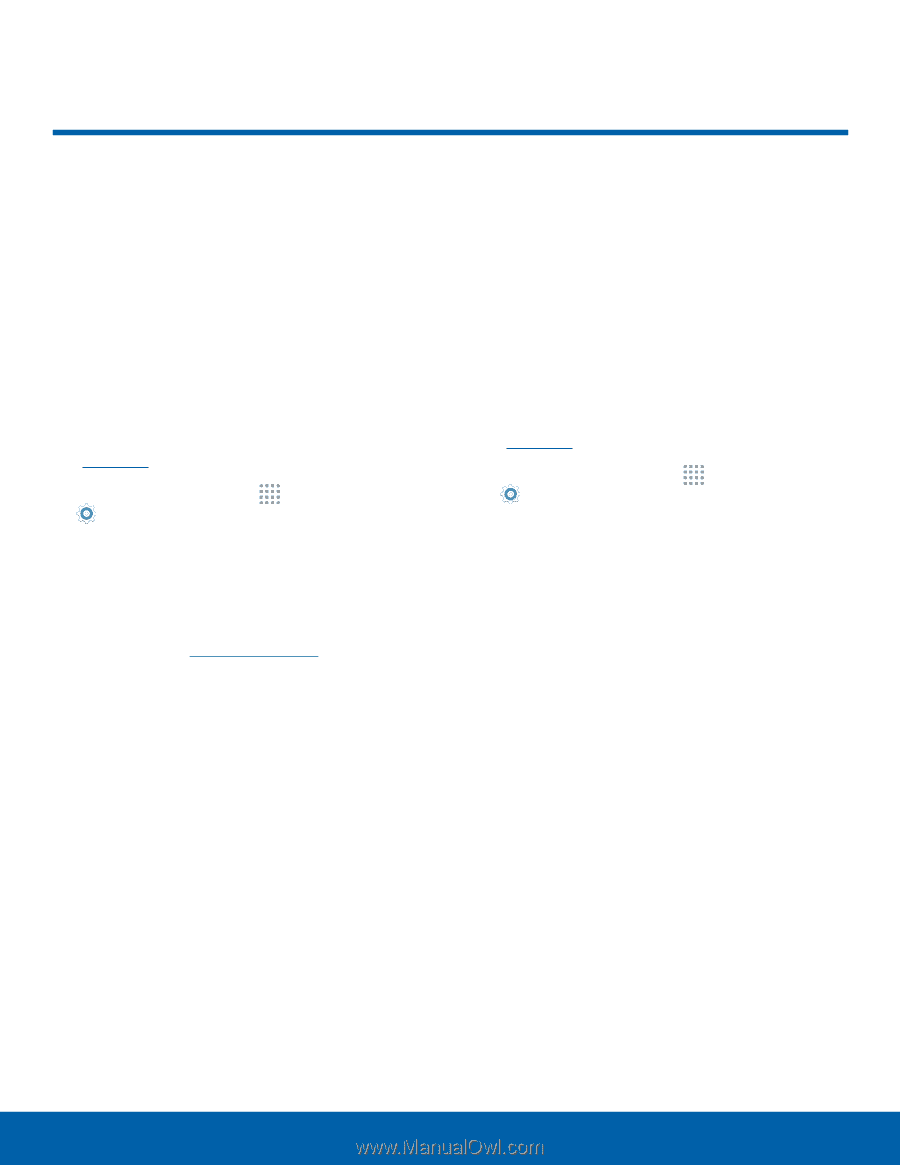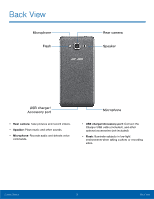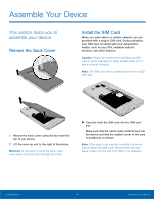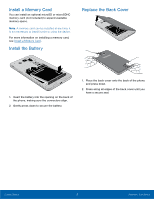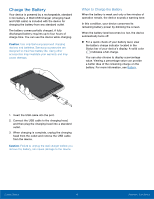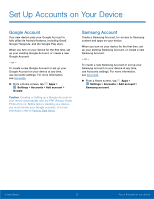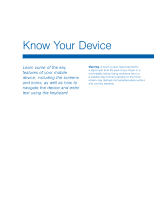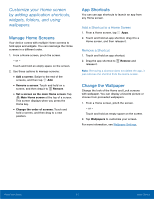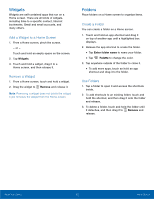Samsung SM-G530T1 User Manual - Page 13
Set Up Accounts on Your Device - frp
 |
View all Samsung SM-G530T1 manuals
Add to My Manuals
Save this manual to your list of manuals |
Page 13 highlights
Set Up Accounts on Your Device Google Account Your new device uses your Google Account to fully utilize its Android features, including Gmail, Google Hangouts, and the Google Play store. When you turn on your device for the first time, set up your existing Google Account, or create a new Google Account. - or - To create a new Google Account or set up your Google Account on your device at any time, use Accounts settings. For more information, see Accounts. ►► From a Home screen, tap Apps > Settings > Accounts > Add account > Google. Caution: Creating or Setting up a Google Account on your device automatically sets the FRP (Factory Reset Protocol) to on. Before factory resetting your device, you must remove your Google accounts. For more information, refer to Factory Data Reset. Samsung Account Create a Samsung Account, for access to Samsung content and apps on your device. When you turn on your device for the first time, set up your existing Samsung Account, or create a new Samsung Account. - or - To create a new Samsung Account or set up your Samsung account on your device at any time, use Accounts settings. For more information, see Accounts. ►► From a Home screen, tap Apps > Settings > Accounts > Add account > Samsung account. Getting Started 8 Set Up Accounts on Your Device