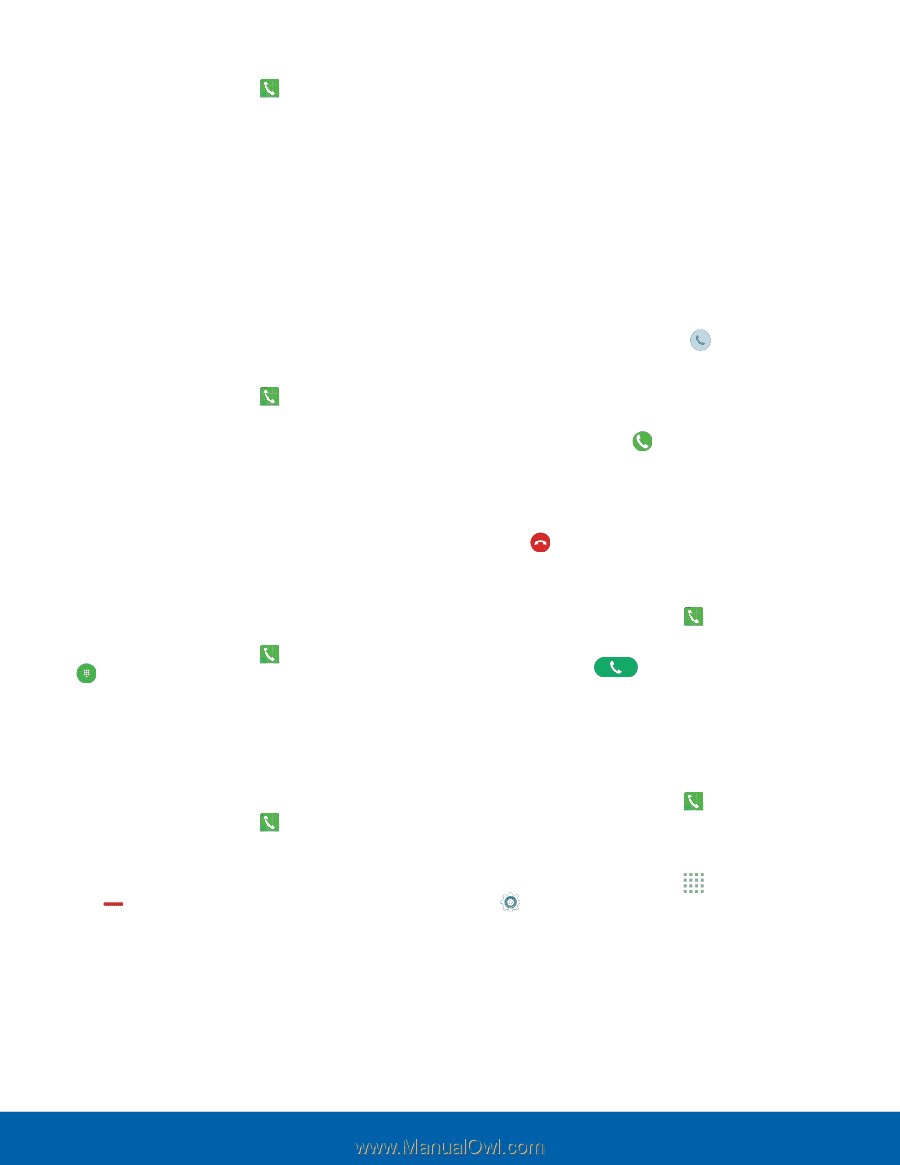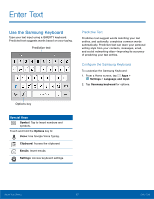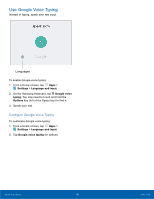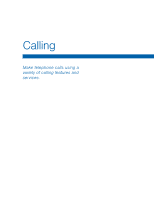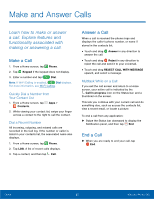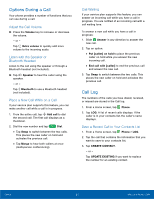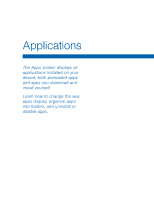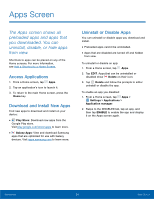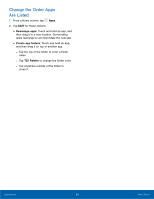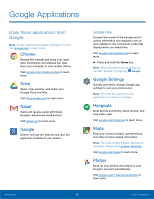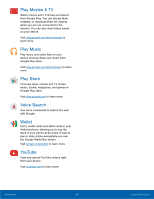Samsung SM-G530T1 User Manual - Page 27
Use Speed Dial to Make a Call, Make an Emergency Call, Call Settings, Delete a Call from the Call Log
 |
View all Samsung SM-G530T1 manuals
Add to My Manuals
Save this manual to your list of manuals |
Page 27 highlights
Delete a Call from the Call Log 1. From a Home screen, tap Phone > LOG. 2. Touch and hold the call you want to delete from the Call log to select it. You can also tap other calls or tap the All checkbox at the top of the screen to select all. 3. Tap DELETE. Use Speed Dial to Make a Call You can assign a shortcut number to a contact for speed dialing their default number. To create a Speed dial: 1. From a Home screen, tap Phone. 2. Tap MORE > Speed dial. The Speed dial screen displays showing the numbers 1 through 100. Number 1 is reserved for voicemail. 3. Tap an unused number. A list of contacts displays. 4. Tap a contact to assign it to the number. The selected contact displays in the speed dial number box. To make a call using Speed dial: 1. From a Home screen, tap Phone > Keypad. 2. Touch and hold the speed dial number. If the speed dial number is more than 1 digit long, enter the first digits, then hold the last digit. To remove a Speed dial number assignment: 1. From a Home screen, tap Phone. 2. Tap MORE > Speed dial. 3. Find the contact to remove from Speed dial and tap Remove. Make an Emergency Call The Emergency calling mode makes redialing an emergency number a one tap process. Note: This mode can drain your battery power more rapidly than normal calling mode. Make an Emergency Call without a SIM Card Without an activated SIM card, you can only make an emergency call with the phone. Normal cell phone service is not available. 1. From the Lock screen, tap Emergency call and then drag upward. 2. Tap EMERGENCY CALL to display the Emergency dialer. 3. Enter 911 and tap Dial. 4. Complete your call. During this type of call, you have access to the Speaker mode, Keypad, and End Call features. 5. Tap End call. Make an Emergency Call with a SIM Card 1. From a Home screen, tap Phone. 2. Enter the emergency number (example: 911), and then tap Dial. Call Settings To access the Call settings menu: ►► From a Home screen, tap Phone > MORE > Settings. - or - From a Home screen, tap Apps > Settings > Applications > Phone. Calling 22 Make and Answer Calls