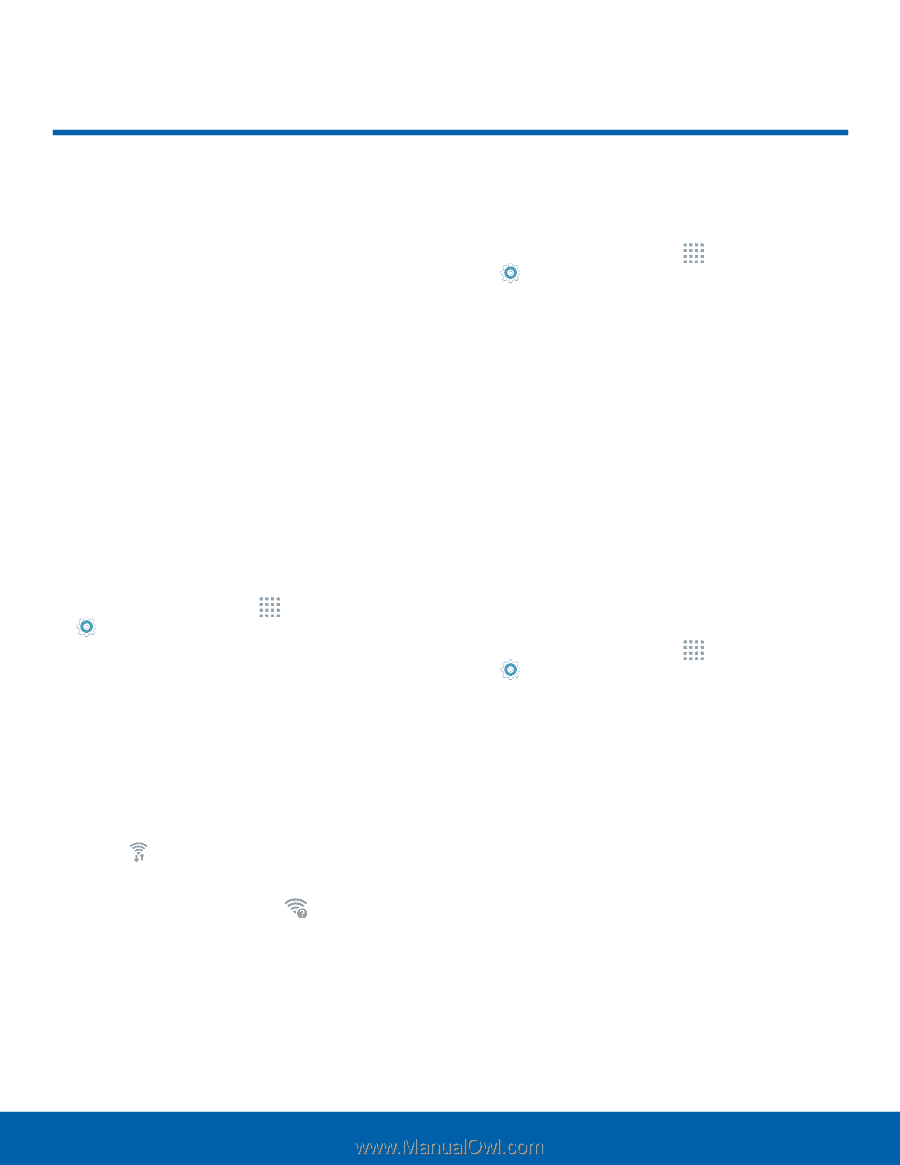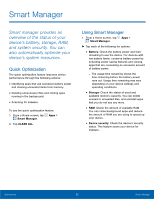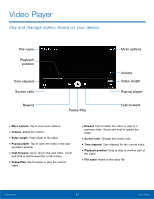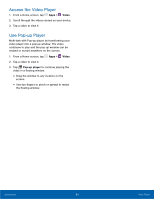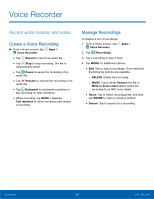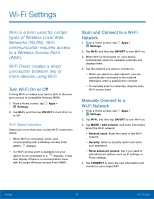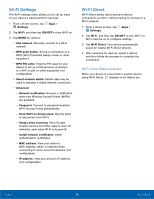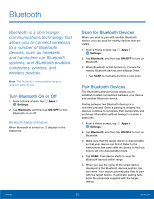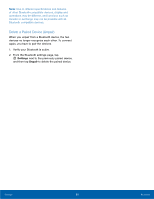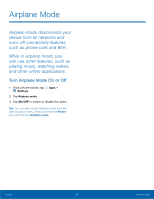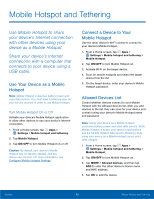Samsung SM-G530T1 User Manual - Page 62
Wi-Fi Settings
 |
View all Samsung SM-G530T1 manuals
Add to My Manuals
Save this manual to your list of manuals |
Page 62 highlights
Wi-Fi Settings Wi-Fi is a term used for certain types of Wireless Local Area Networks (WLAN). Wi-Fi communication requires access to a Wireless Access Point (WAP). Wi-Fi Direct creates a direct connection between two or more devices using Wi-Fi. Turn Wi-Fi On or Off Turning Wi-Fi on makes your device able to discover and connect to compatible in-range WAPs. 1. From a Home screen, tap Apps > Settings. 2. Tap Wi-Fi, and then tap ON/OFF to turn Wi-Fi on or off. Wi-Fi Status Indicators Status bar icons show your current Wi-Fi connection status: • When Wi-Fi is connected, active, and communicating with a Wireless Access Point (WAP), displays. • If a Wi-Fi access point is available, but your device is not connected to it, displays. It may also display if there is a communication issue with the target Wireless Access Point (WAP). Scan and Connect to a Wi‑Fi Network 1. From a Home screen, tap Apps > Settings. 2. Tap Wi-Fi, and then tap ON/OFF to turn Wi-Fi on. 3. When Wi-Fi is first turned on, your device automatically scans for available networks and displays them. 4. Tap the network you want to connect to. • When you select an open network, you are automatically connected to the network. Otherwise, enter a password to connect. • To manually scan for networks, drag the main Wi-Fi screen down. Manually Connect to a Wi‑Fi Network 1. From a Home screen, tap Apps > Settings. 2. Tap Wi-Fi, and then tap ON/OFF to turn Wi-Fi on. 3. Tap MORE > Add network, and enter information about the Wi-Fi network: • Network name: Enter the name of the Wi-Fi network. • Security: Select a security option and enter your password. • Show advanced options: Tap if you need to add advanced options such as IP settings or Proxy settings. 4. Tap CONNECT to store the new information and connect to your target WAP. Settings 57 Wi-Fi Settings