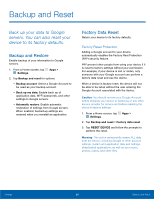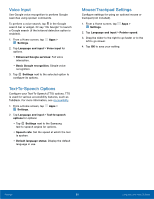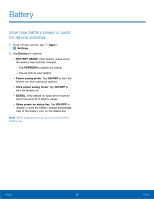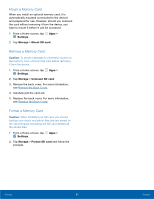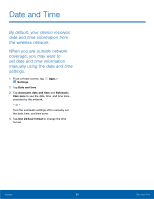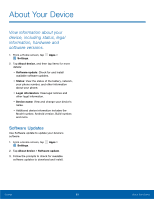Samsung SM-G530T1 User Manual - Page 96
Mount a Memory Card, Settings, Storage, Mount SD card
 |
View all Samsung SM-G530T1 manuals
Add to My Manuals
Save this manual to your list of manuals |
Page 96 highlights
Mount a Memory Card When you install an optional memory card, it is automatically mounted (connected to the device) and prepared for use. However, should you unmount the card without removing it from the device, you have to mount it before it can be accessed. 1. From a Home screen, tap Apps > Settings. 2. Tap Storage > Mount SD card. Remove a Memory Card Caution: To prevent damage to information stored on the memory card, unmount the card before removing it from the device. 1. From a Home screen, tap Apps > Settings. 2. Tap Storage > Unmount SD card. 3. Remove the back cover. For more information, see Remove the Back Cover. 4. Carefully pull the card out. 5. Replace the back cover. For more information, see Replace the Back Cover. Format a Memory Card Caution: When formatting an SD card, you should backup your music and photo files that are stored on the card because formatting the SD card deletes all the stored data. 1. From a Home screen, tap Apps > Settings. 2. Tap Storage > Format SD card and follow the prompts. Settings 91 Storage