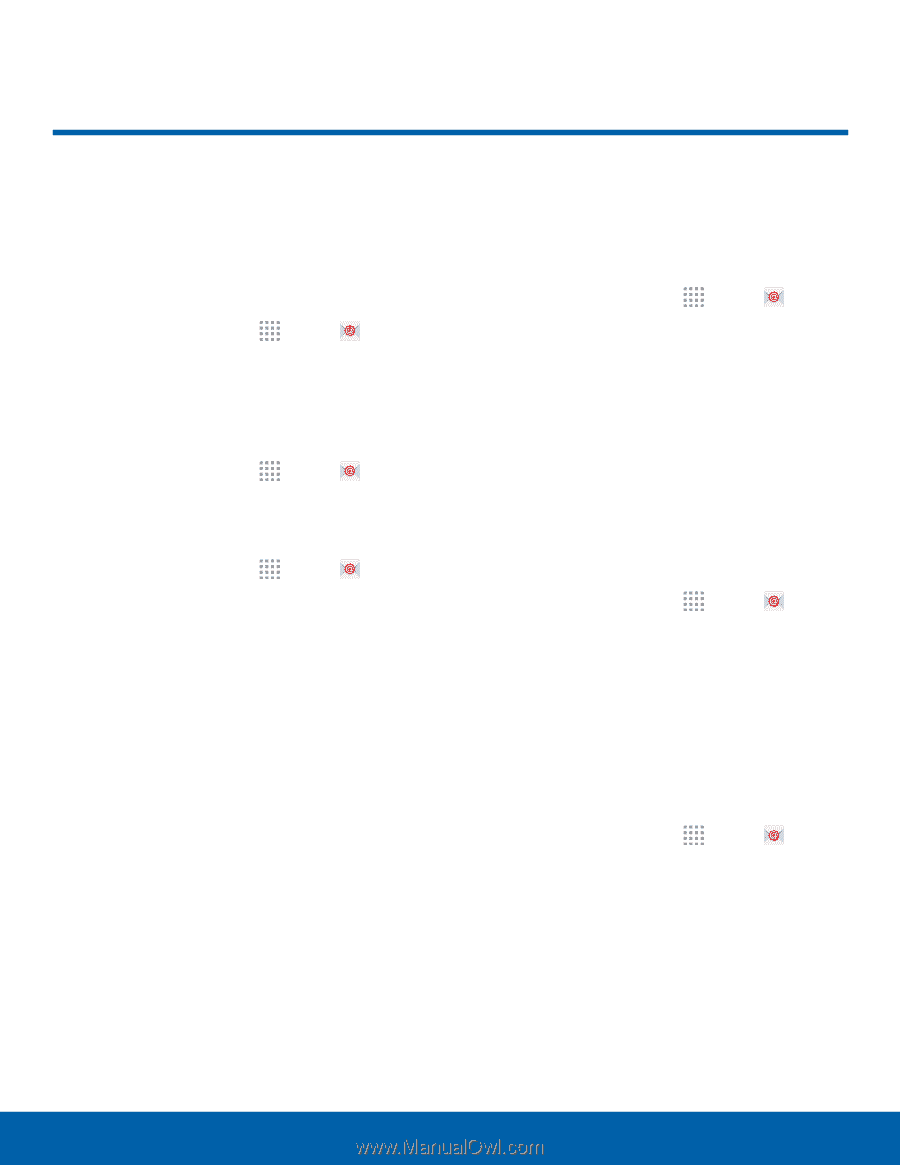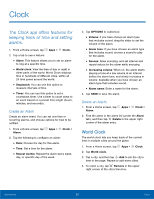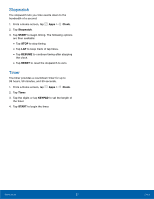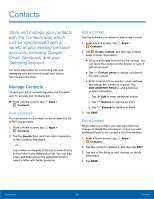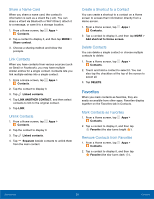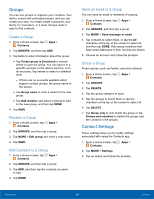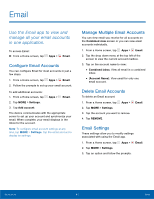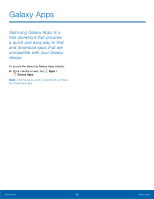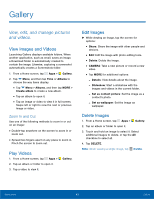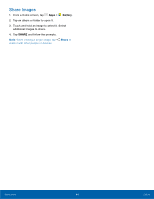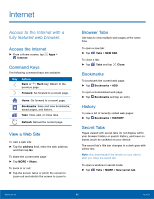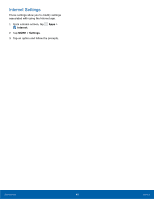Samsung SM-G530T1 User Manual - Page 46
 |
View all Samsung SM-G530T1 manuals
Add to My Manuals
Save this manual to your list of manuals |
Page 46 highlights
Email Use the Email app to view and manage all your email accounts in one application. To access Email: ►► From a Home screen, tap Apps > Email. Configure Email Accounts You can configure Email for most accounts in just a few steps. 1. From a Home screen, tap Apps > Email. 2. Follow the prompts to set up your email account. To add additional accounts: 1. From a Home screen, tap Apps > Email. 2. Tap MORE > Settings. 3. Tap Add account. The device communicates with the appropriate server to set up your account and synchronize your email. When complete, your email displays in the Inbox for the account. Note: To configure email account settings at any time, tap MORE > Settings. Tap the email account to display its settings. Manage Multiple Email Accounts You can view email you receive for all accounts on the Combined view screen or you can view email accounts individually. 1. From a Home screen, tap Apps > Email. 2. Tap the drop down menu at the top left of the screen to view the current account mailbox. 3. Tap on the account name to view: • Combined inbox: View all email in a combined inbox. • [Account Name]: View email for only one email account. Delete Email Accounts To delete an Email account: 1. From a Home screen, tap Apps > 2. Tap MORE > Settings. 3. Tap the account you want to remove. 4. Tap REMOVE. Email. Email Settings These settings allow you to modify settings associated with using the Email app. 1. From a Home screen, tap Apps > Email. 2. Tap MORE > Settings. 3. Tap an option and follow the prompts. Applications 41 Email