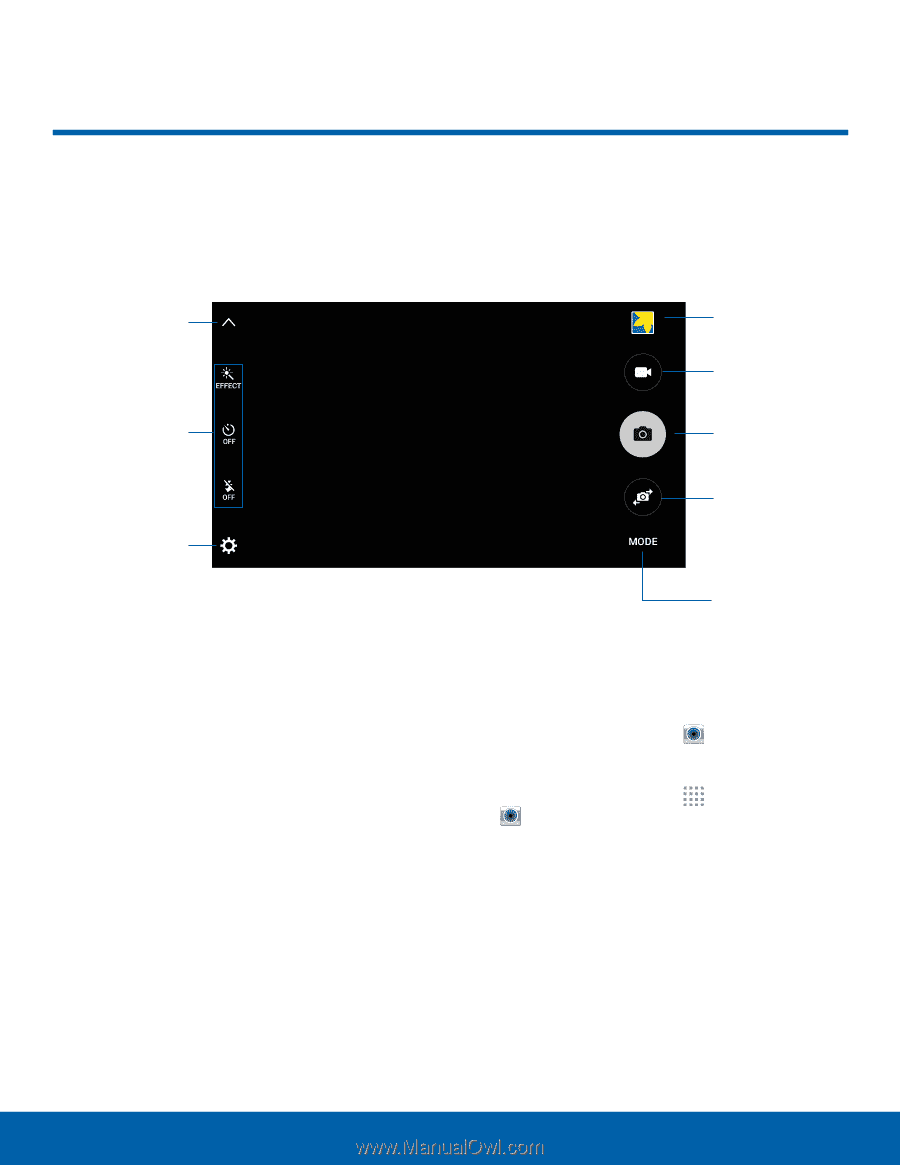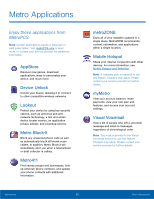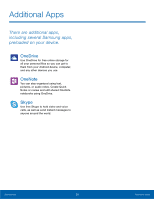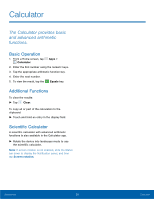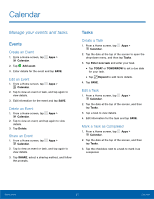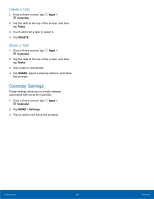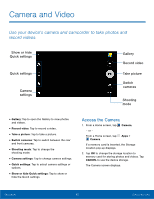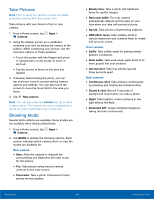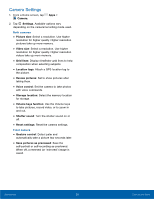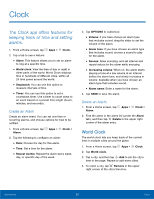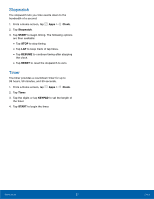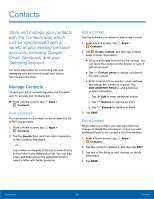Samsung SM-G530T1 User Manual - Page 38
Camera and Video
 |
View all Samsung SM-G530T1 manuals
Add to My Manuals
Save this manual to your list of manuals |
Page 38 highlights
Camera and Video Use your device's camera and camcorder to take photos and record videos. Show or hide Quick settings Quick settings Camera settings Gallery Record video Take picture Switch cameras Shooting mode • Gallery: Tap to open the Gallery to view photos and videos. • Record video: Tap to record a video. • Take a picture: Tap to take a picture. • Switch cameras: Tap to switch between the rear and front cameras. • Shooting mode: Tap to change the shooting mode. • Camera settings: Tap to change camera settings. • Quick settings: Tap to select camera settings or options. • Show or hide Quick settings: Tap to show or hide the Quick settings. Access the Camera 1. From a Home screen, tap Camera. - or - From a Home screen, tap Apps > Camera. If a memory card is inserted, the Storage location pop-up displays. 2. Tap OK to change the storage location to memory card for storing photos and videos. Tap CANCEL to use the device storage. The Camera screen displays. Applications 33 Camera and Video