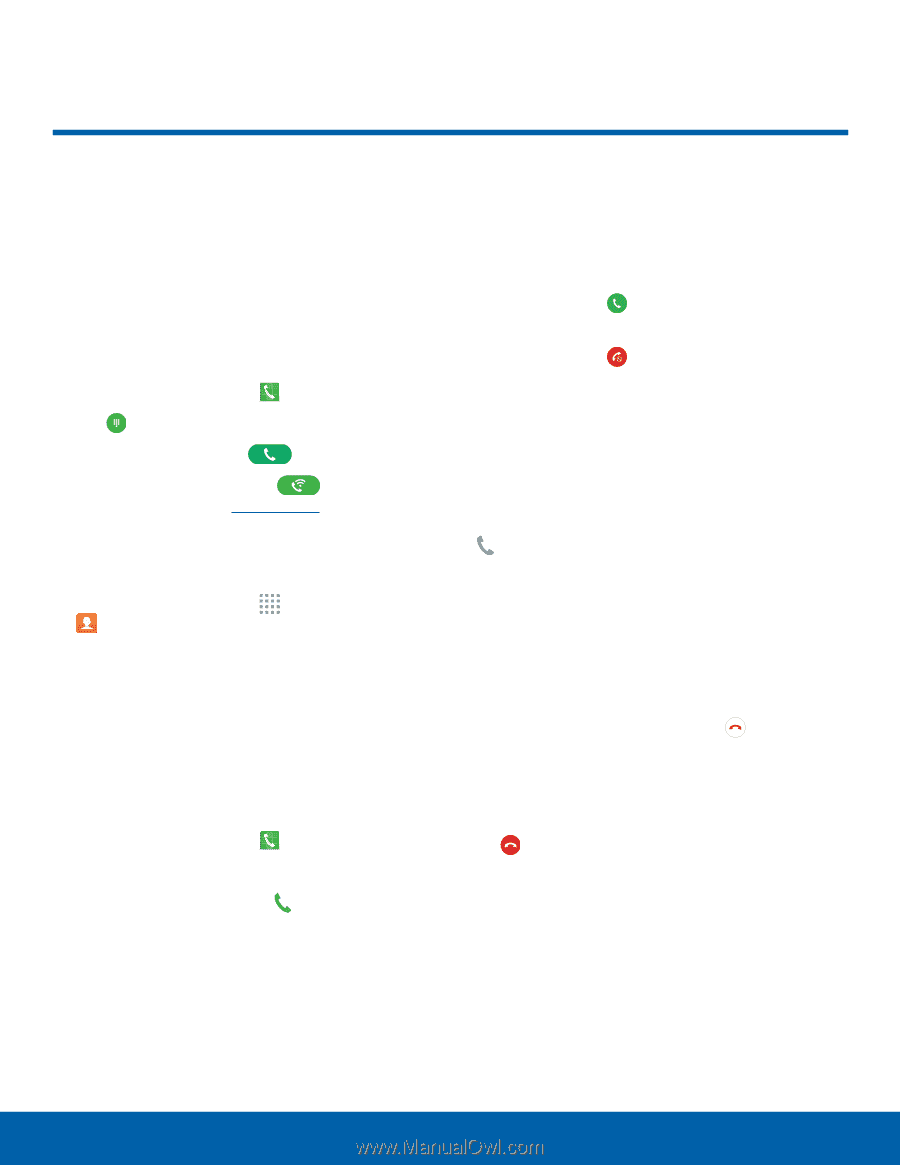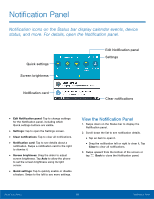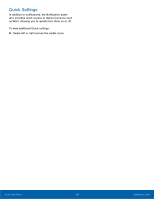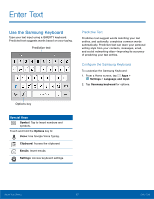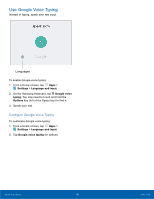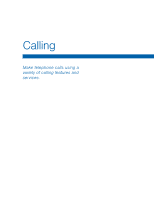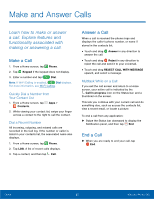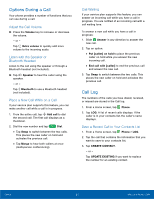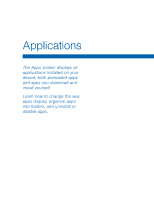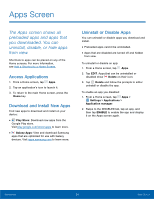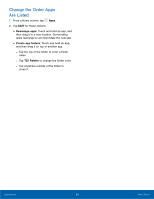Samsung SM-G530T1 User Manual - Page 25
Make and Answer Calls
 |
View all Samsung SM-G530T1 manuals
Add to My Manuals
Save this manual to your list of manuals |
Page 25 highlights
Make and Answer Calls Learn how to make or answer a call. Explore features and functionality associated with making or answering a call. Make a Call 1. From a Home screen, tap Phone. 2. Tap Keypad if the keypad does not display. 3. Enter a number and tap Dial. Note: If Wi-Fi Calling is enabled, Dial displays. For more information, see Wi-Fi Calling. Quickly Dial a Number from Your Contact List 1. From a Home screen, tap Apps > Contacts. 2. While viewing your contact list, swipe your finger across a contact to the right to call the contact. Dial a Recent Number All incoming, outgoing, and missed calls are recorded in the Call log. If the number or caller is listed in your contacts list, the associated name also displays. 1. From a Home screen, tap Phone. 2. Tap LOG. A list of recent calls displays. 3. Tap a contact, and then tap Call. Answer a Call When a call is received the phone rings and displays the caller's phone number, or name if stored in the contacts list. • Touch and drag Answer in any direction to answer the call. • Touch and drag Reject in any direction to reject the call and send it to your voicemail. • Touch and drag REJECT CALL WITH MESSAGE upward, and select a message. Multitask While on a Call If you exit the call screen and return to a Home screen, your active call is indicated by the Call in progress icon on the Status bar, and a thumbnail on the screen. This lets you continue with your current call and do something else, such as access the contacts list, view a recent email, or locate a picture. To end a call from any application: ►► Swipe the Status bar downward to display the Notification panel, and then tap End. End a Call ►► When you are ready to end your call, tap End. Calling 20 Make and Answer Calls