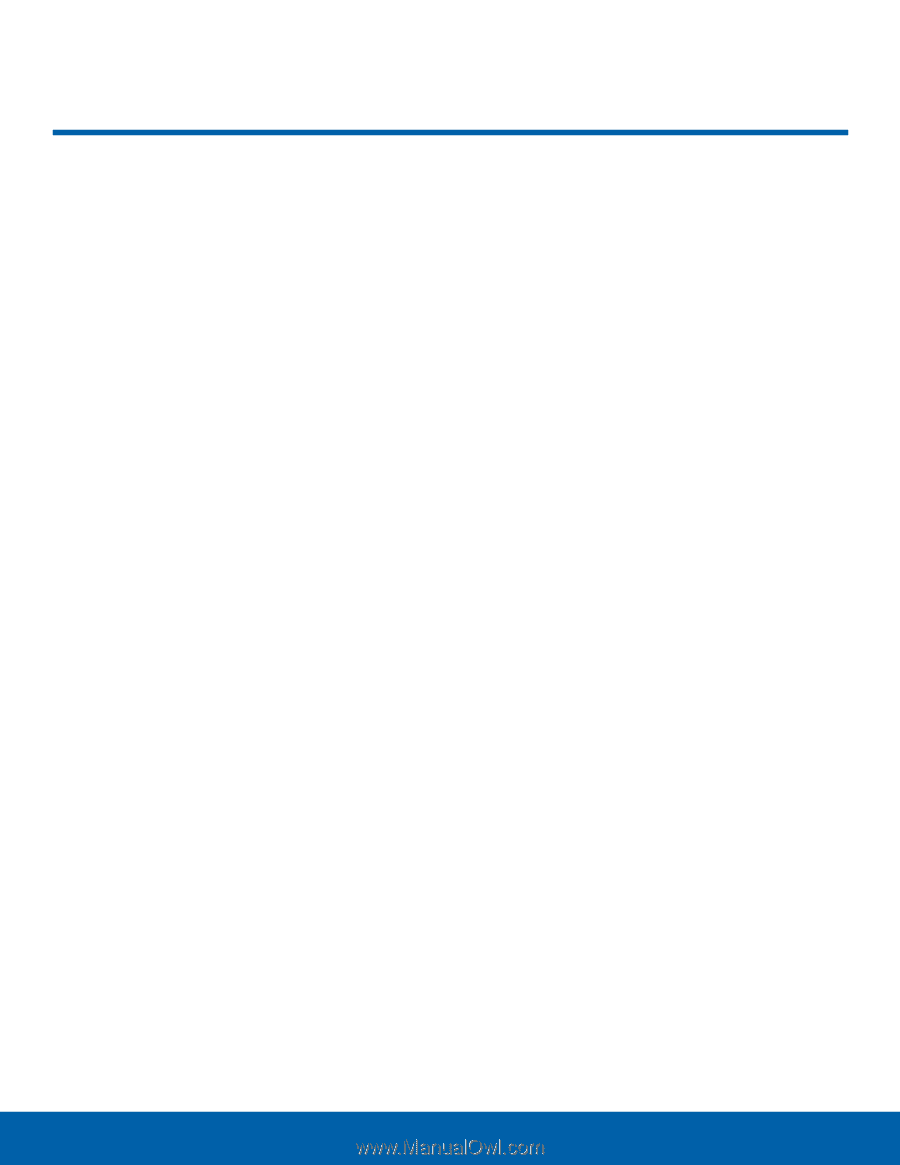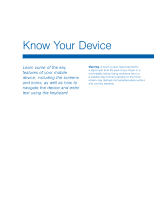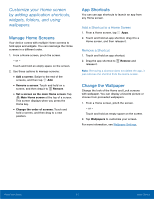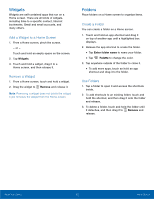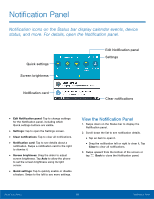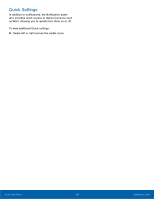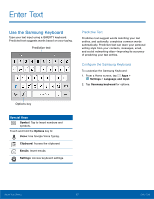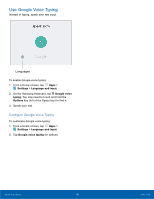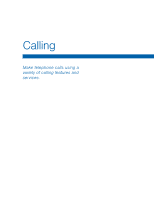Samsung SM-G530T1 User Manual - Page 19
Touchscreen Navigation
 |
View all Samsung SM-G530T1 manuals
Add to My Manuals
Save this manual to your list of manuals |
Page 19 highlights
Touchscreen Navigation Your phone's touchscreen lets you control actions through a variety of touch gestures. Tap Lightly tap items to select or launch them. • Tap the keyboard to enter characters or text. • Tap an item to select it. • Tap an app shortcut to launch the application. Touch and Hold Activate items using a touch and hold gesture. • Touch and hold a widget on the Home screen to move it. • Touch and hold a field to display a pop-up menu of options. Swipe or Slide To swipe, lightly drag your finger vertically or horizontally across the screen. • Swipe the screen to unlock the device. • Swipe the screen to scroll through the Home screens or menu options. Drag To drag, touch and hold on an item, and then move it to a new location. • Drag an app shortcut to add it to a Home screen. • Drag a widget to place it in a new location on a Home screen. Pinch and Spread Pinch the screen using your thumb and forefinger or spread by moving your fingers apart. • Pinch or spread the screen to zoom in or out while viewing a picture or a web page. • Pinch or spread the screen to zoom in or out while taking a picture. Know Your Device 14 Touchscreen Navigation