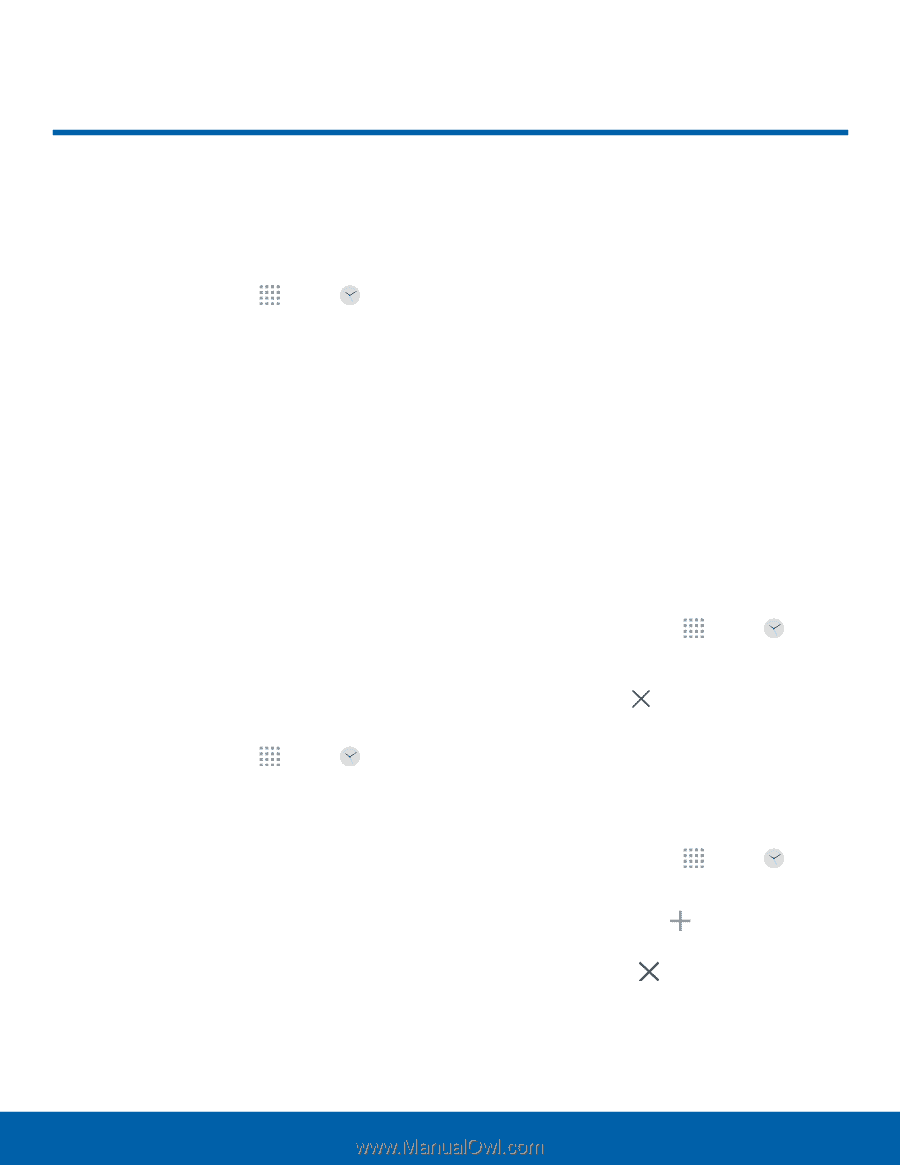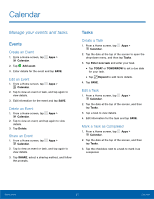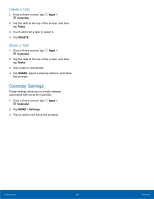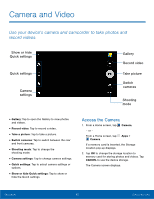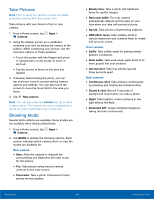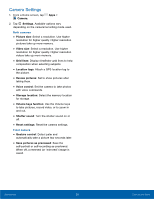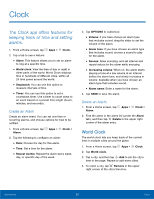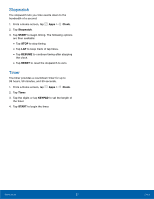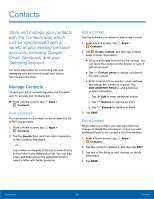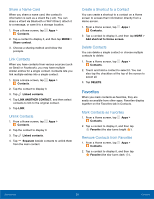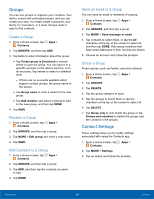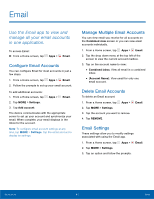Samsung SM-G530T1 User Manual - Page 41
Clock
 |
View all Samsung SM-G530T1 manuals
Add to My Manuals
Save this manual to your list of manuals |
Page 41 highlights
Clock The Clock app offers features for keeping track of time and setting alarms. 1. From a Home screen, tap Apps > Clock. 2. Tap a tab to use a feature: • Alarm: This feature allows you to set an alarm to ring at a specific time. • World clock: View the time of day or night in other parts of the world. World Clock displays time in hundreds of different cities, within all 24 time zones around the world. • Stopwatch: You can use this option to measure intervals of time. • Timer: You can use this option to set a countdown timer. Use a timer to count down to an event based on a preset time length (hours, minutes, and seconds). Create an Alarm Create an alarm event. You can set one-time or recurring alarms, and choose options for how to be notified. 1. From a Home screen, tap Apps > Clock > Alarm. 2. Tap the following to configure an alarm: • Date: Choose the day for this alarm. • Time: Set a time for the alarm. • Repeat weekly: Repeat the alarm every week, day, or specific day of the week. 3. Tap OPTIONS to customize: • Volume: If you have chosen an alarm type that includes sound, drag the slider to set the volume of the alarm. • Alarm tone: If you have chosen an alarm type that includes sound, choose a sound to play for the alarm. • Snooze: Allow snoozing, and set interval and repeat values for the alarm while snoozing. • Increasing volume: When on, the alarm starts playing a tone at a low volume at an interval before the alarm time, and slowly increases in volume. Available when you have chosen an alarm type that includes sound. • Alarm name: Enter a name for the alarm. 4. Tap SAVE to save the alarm. Delete an Alarm 1. From a Home screen, tap Apps > Clock > Alarm. 2. Find the alarm in the alarm list (under the Alarm tab), and then tap Delete in the upper right corner of the alarm entry. World Clock The world clock lets you keep track of the current time in multiple cities around the globe. 1. From a Home screen, tap Apps > Clock. 2. Tap World clock. 3. Tap a city, and then tap Add to pin the city's time to the page. Repeat to add more cities. 4. To unpin a city, tap Remove in the upper right corner of the city's time box. Applications 36 Clock