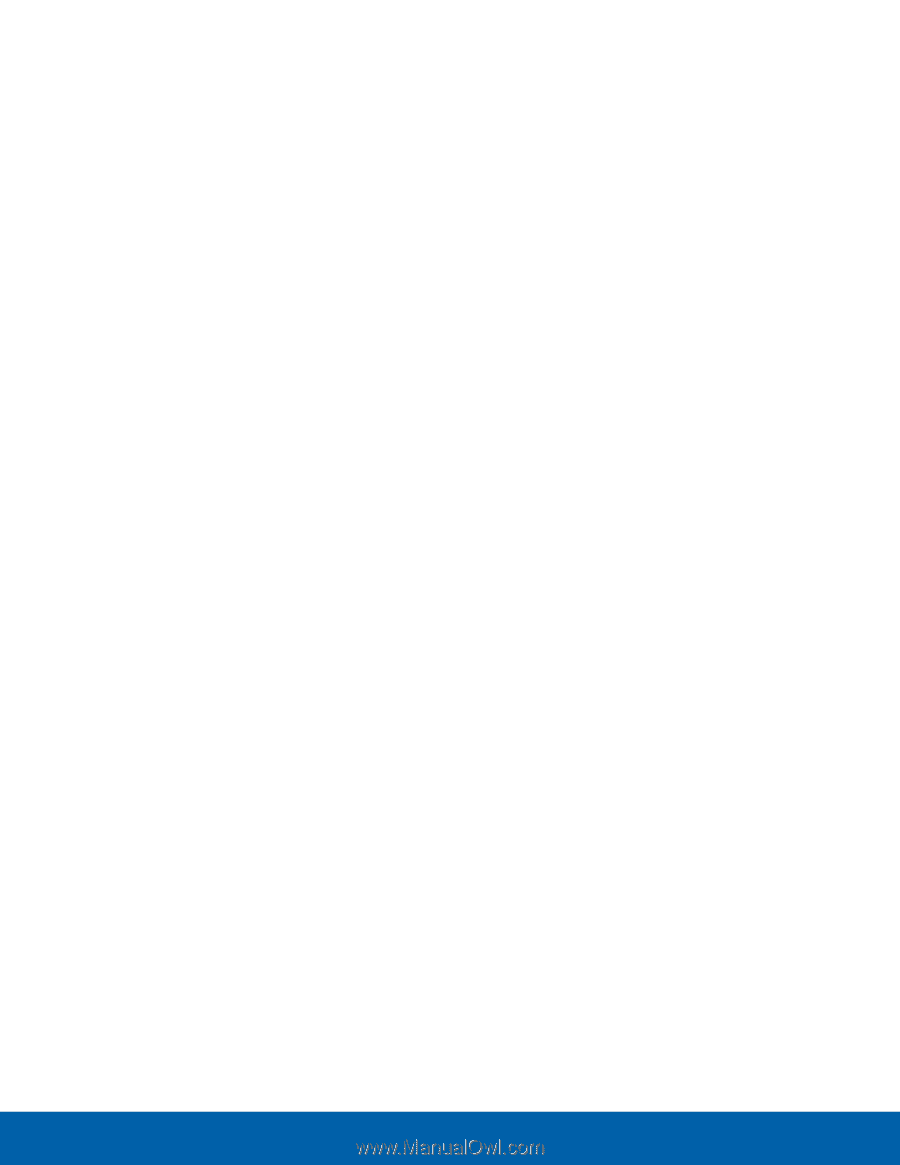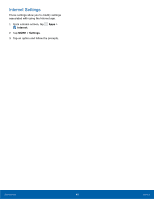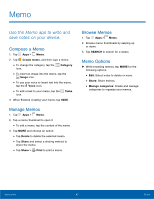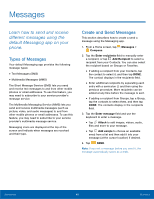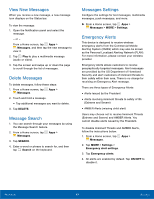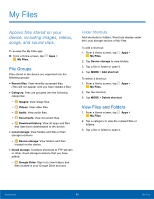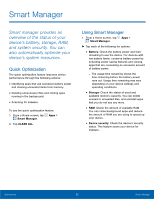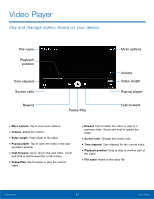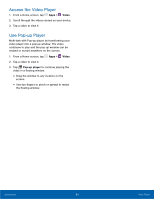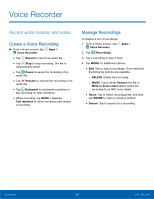Samsung SM-G530T1 User Manual - Page 56
My Files Options, Category Options, Options for Selected Files, and Folders, STORAGE USAGE
 |
View all Samsung SM-G530T1 manuals
Add to My Manuals
Save this manual to your list of manuals |
Page 56 highlights
My Files Options On the main My Files screen, the following options are available: • SEARCH: Search for a file or folder. • Tap MORE for these options: -- Edit: Edit files shown in Recent files. -- Clear recent file history: Clear the Recent files category. -- Show/Conceal hidden files: Show or conceal hidden files. • STORAGE USAGE: Tap to view memory information for your device. Category Options After tapping on a category, the following options are available: • HOME: Display the main My Files screen. • SEARCH: Search for a file in the selected category. • MORE: Tap for the following options: • Edit: Select files or folders. • Create folder: Create a new folder. • Add shortcut: Add a shortcut folder to the main My Files screen. • View as: Change the appearance of the files or folders. • Sort by: Change the sort order of the files. • Show/Conceal hidden files: Show or conceal hidden files. Options for Selected Files and Folders ►► Tap MORE > Edit, touch and hold a file or folder, and then use one of these functions: • DELETE: Delete files or folders. • MORE: -- Move: Move files or folders to another folder. -- Copy: Copy files or folders to another folder. -- Rename: Rename a file or folder. This option only displays when just one file or folder is selected. -- Add shortcut on Home screen: Add a shortcut to a file or folder to the Home screen. -- Compress: Create a zip folder containing the selected files. This option only displays in Local Storage categories. -- Details: View details of the selected files or folders. Applications 51 My Files