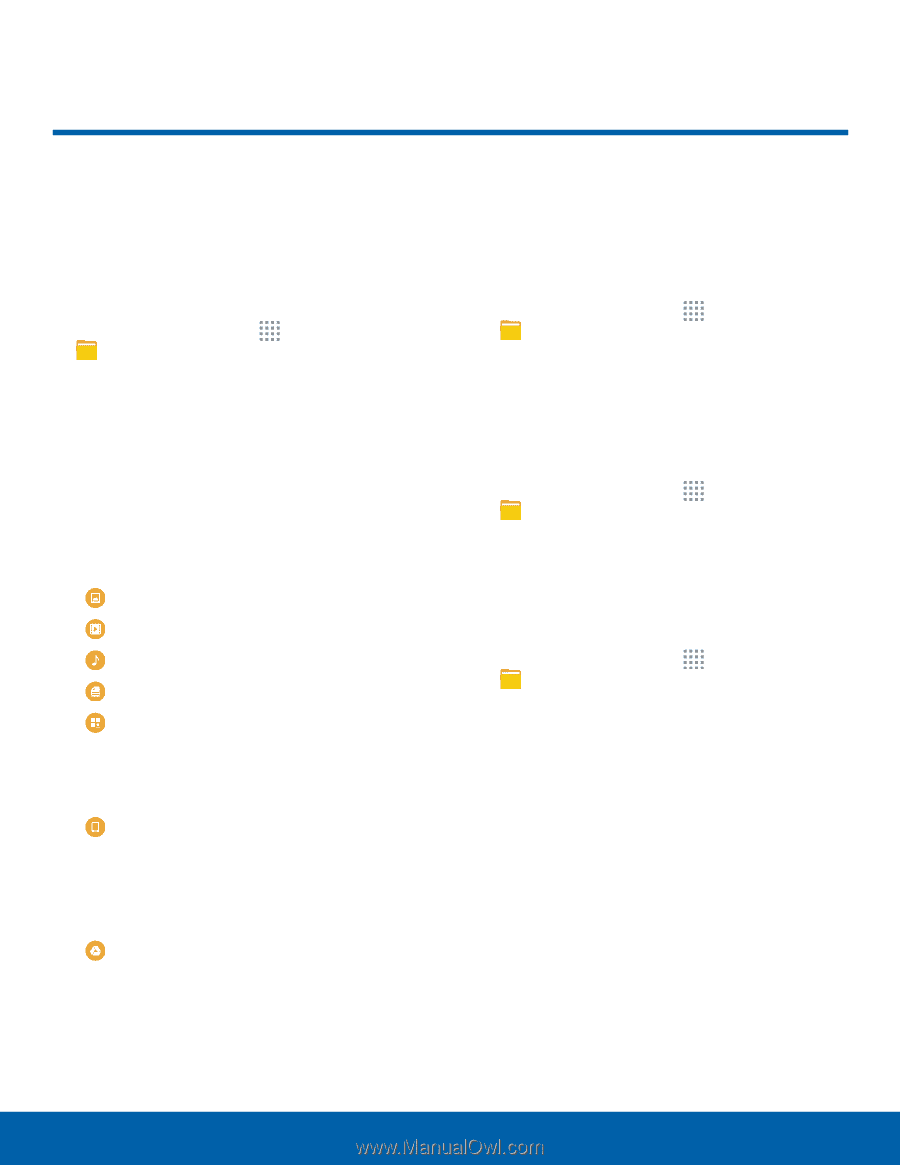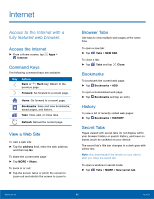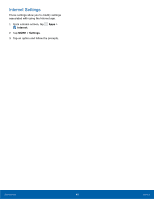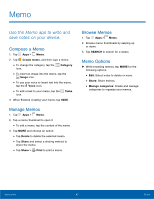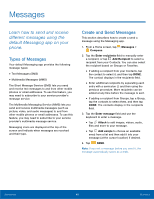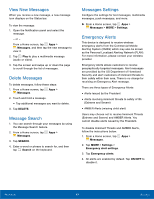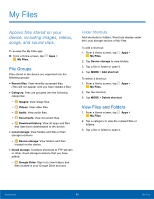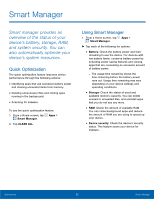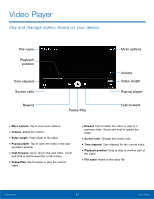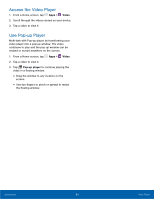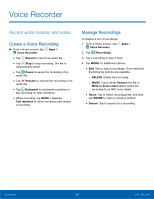Samsung SM-G530T1 User Manual - Page 55
My Files
 |
View all Samsung SM-G530T1 manuals
Add to My Manuals
Save this manual to your list of manuals |
Page 55 highlights
My Files Access files stored on your device, including images, videos, songs, and sound clips. To access the My Files app: ►► From a Home screen, tap My Files. Apps > File Groups Files stored in the device are organized into the following groups: • Recent files: View recently accessed files. (This will not appear until you have viewed a file.) • Category: Files are grouped into the following categories: -- Images: View image files. -- Videos: View video files. -- Audio: View audio files. -- Documents: View document files. -- Download history: View all apps and files that have been downloaded to the device. • Local storage: View folders and files in their storage locations. -- Device storage: View folders and files located on the device. • Cloud storage: Contains shortcuts to FTP servers or other cloud storage locations that you have added. -- Google Drive: Sign in to view folders and files located in your Google Drive account. Folder Shortcuts Add shortcuts to folders. Shortcuts display under the Local storage section of My Files. To add a shortcut: 1. From a Home screen, tap My Files. Apps > 2. Tap Device storage to view folders. 3. Tap a file or folder to open it. 4. Tap MORE > Add shortcut. To delete a shortcut: 1. From a Home screen, tap My Files. Apps > 2. Tap the shortcut. 3. Tap MORE > Delete shortcut. View Files and Folders 1. From a Home screen, tap Apps > My Files. 2. Tap a category to view the relevant files or folders. 3. Tap a file or folder to open it. Applications 50 My Files