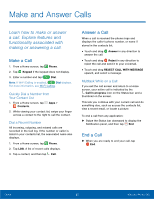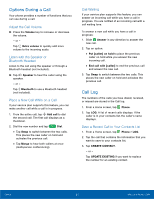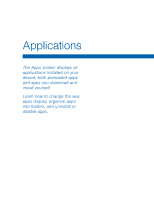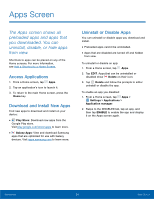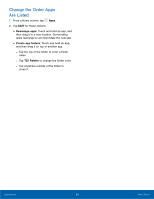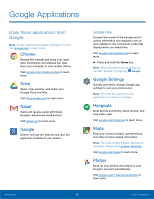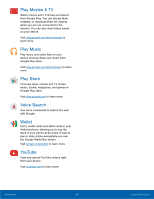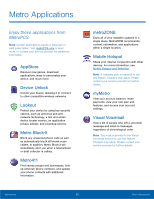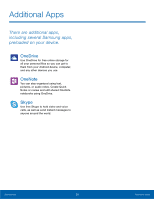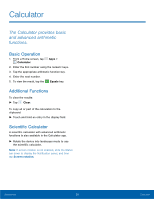Samsung SM-G530T1 User Manual - Page 30
Change the Order Apps, Are Listed, and then drag it on top of another app.
 |
View all Samsung SM-G530T1 manuals
Add to My Manuals
Save this manual to your list of manuals |
Page 30 highlights
Change the Order Apps Are Listed 1. From a Home screen, tap Apps. 2. Tap EDIT for these options: • Rearrange apps: Touch and hold an app, and then drag it to a new location. Surrounding apps rearrange to accommodate the new app. • Create app folders: Touch and hold an app, and then drag it on top of another app. -- Tap the top of the folder to enter a folder name. -- Tap Palette to change the folder color. -- Tap anywhere outside of the folder to close it. Applications 25 Apps Screen
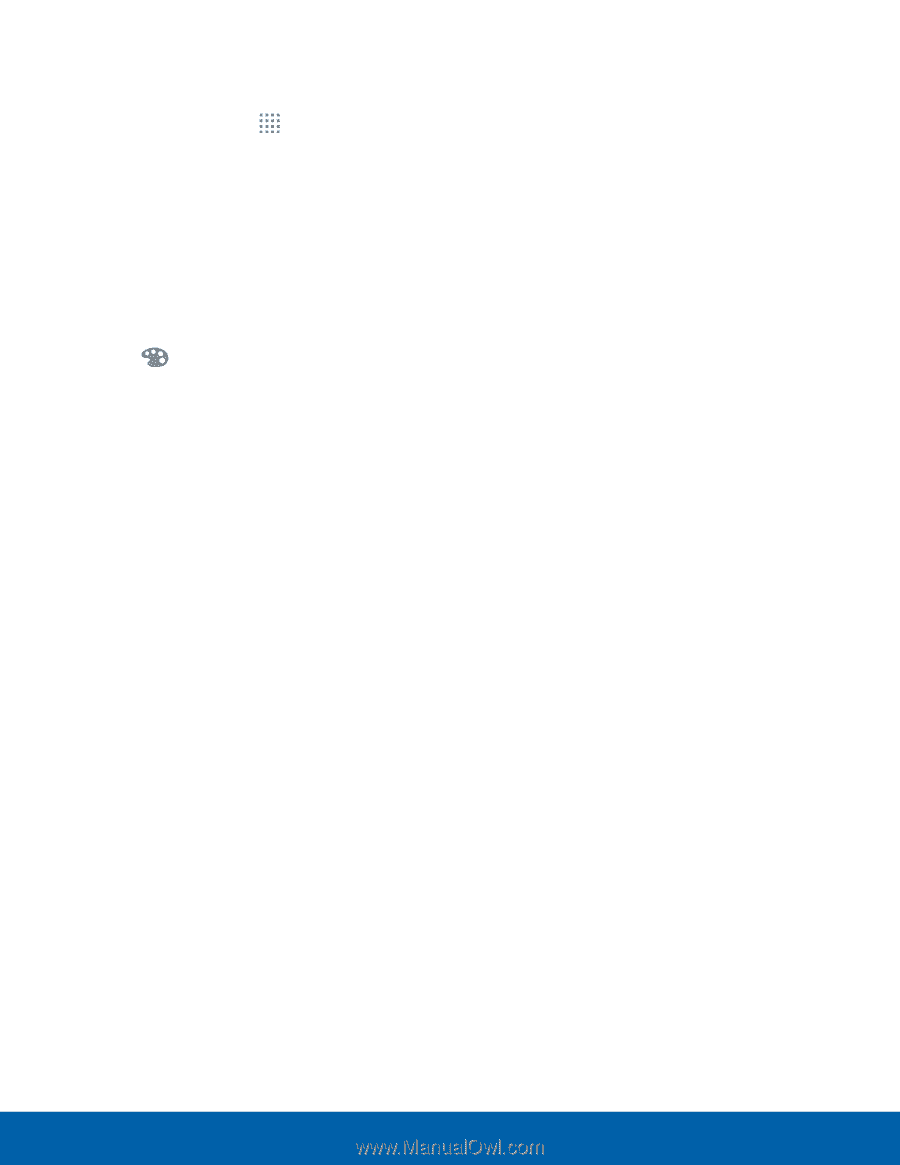
25
Apps Screen
Applications
Change the Order Apps
Are Listed
1. From a Home screen, tap
Apps
.
2. Tap
EDIT
for these options:
•
Rearrange apps
: Touch and hold an app, and
then drag it to a new location. Surrounding
apps rearrange to accommodate the new app.
•
Create app folders
: Touch and hold an app,
and then drag it on top of another app.
-
Tap the top of the folder to enter a folder
name.
-
Tap
Palette
to change the folder color.
-
Tap anywhere outside of the folder to
close it.