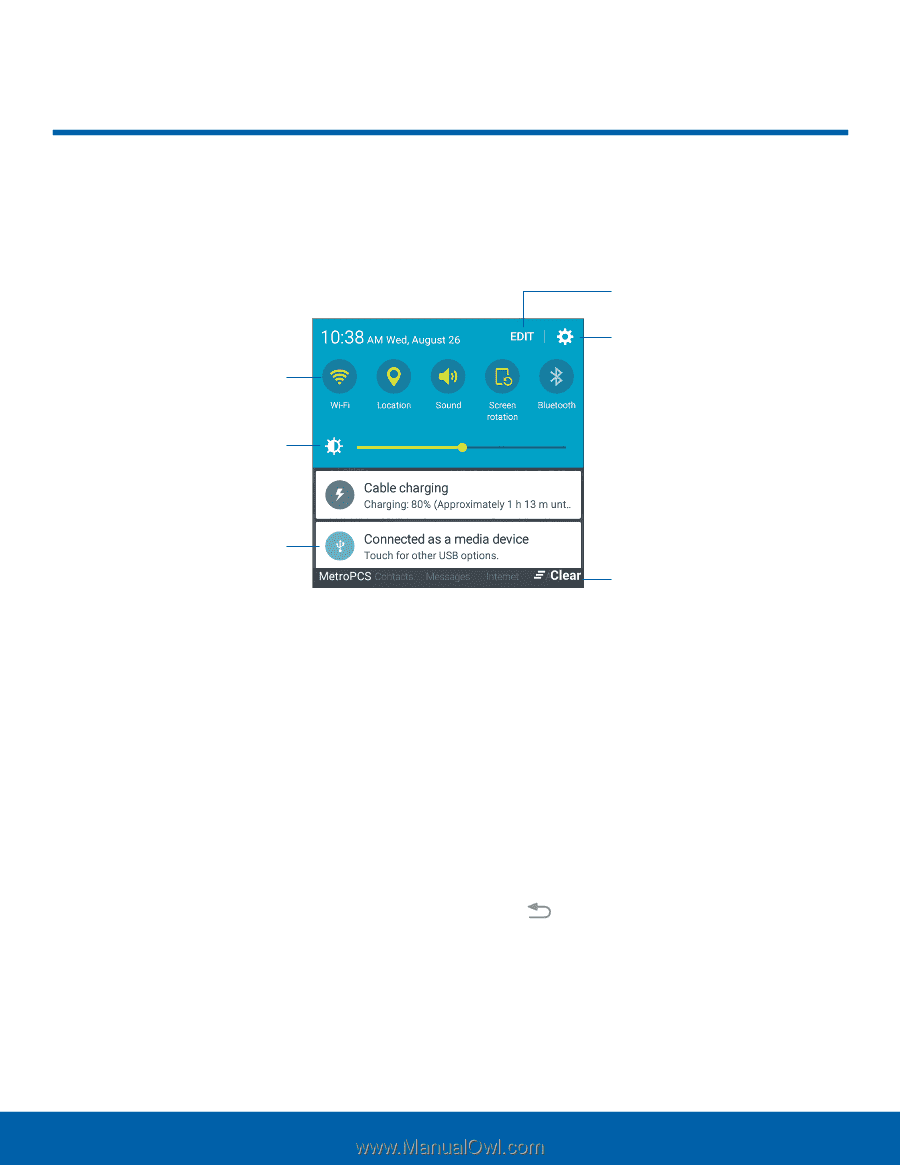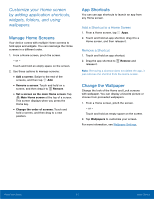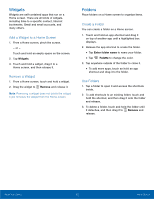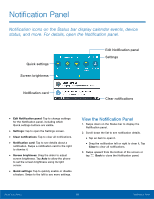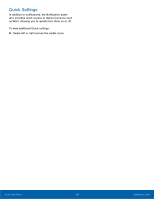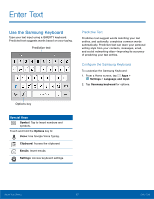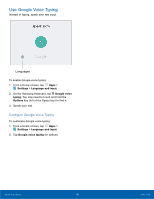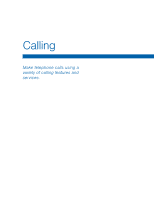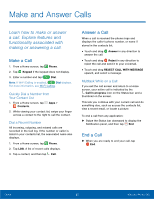Samsung SM-G530T1 User Manual - Page 20
Notification Panel
 |
View all Samsung SM-G530T1 manuals
Add to My Manuals
Save this manual to your list of manuals |
Page 20 highlights
Notification Panel Notification icons on the Status bar display calendar events, device status, and more. For details, open the Notification panel. Quick settings Screen brightness Edit Notification panel Settings Notification card Clear notifications • Edit Notification panel: Tap to change settings for the Notification panel, including which Quick settings buttons are visible. • Settings: Tap to open the Settings screen. • Clear notifications: Tap to clear all notifications. • Notification card: Tap to see details about a notification. Swipe a notification card to the right to dismiss it. • Screen brightness: Drag the slider to adjust screen brightness. Tap Auto to allow the phone to set the screen brightness using its light sensor. • Quick settings: Tap to quickly enable or disable a feature. Swipe to the left to see more settings. View the Notification Panel 1. Swipe down on the Status bar to display the Notification panel. 2. Scroll down the list to see notification details. • Tap an item to open it. • Drag the notification left or right to clear it. Tap Clear to clear all notifications. 3. Swipe upward from the bottom of the screen or tap Back to close the Notification panel. Know Your Device 15 Notification Panel