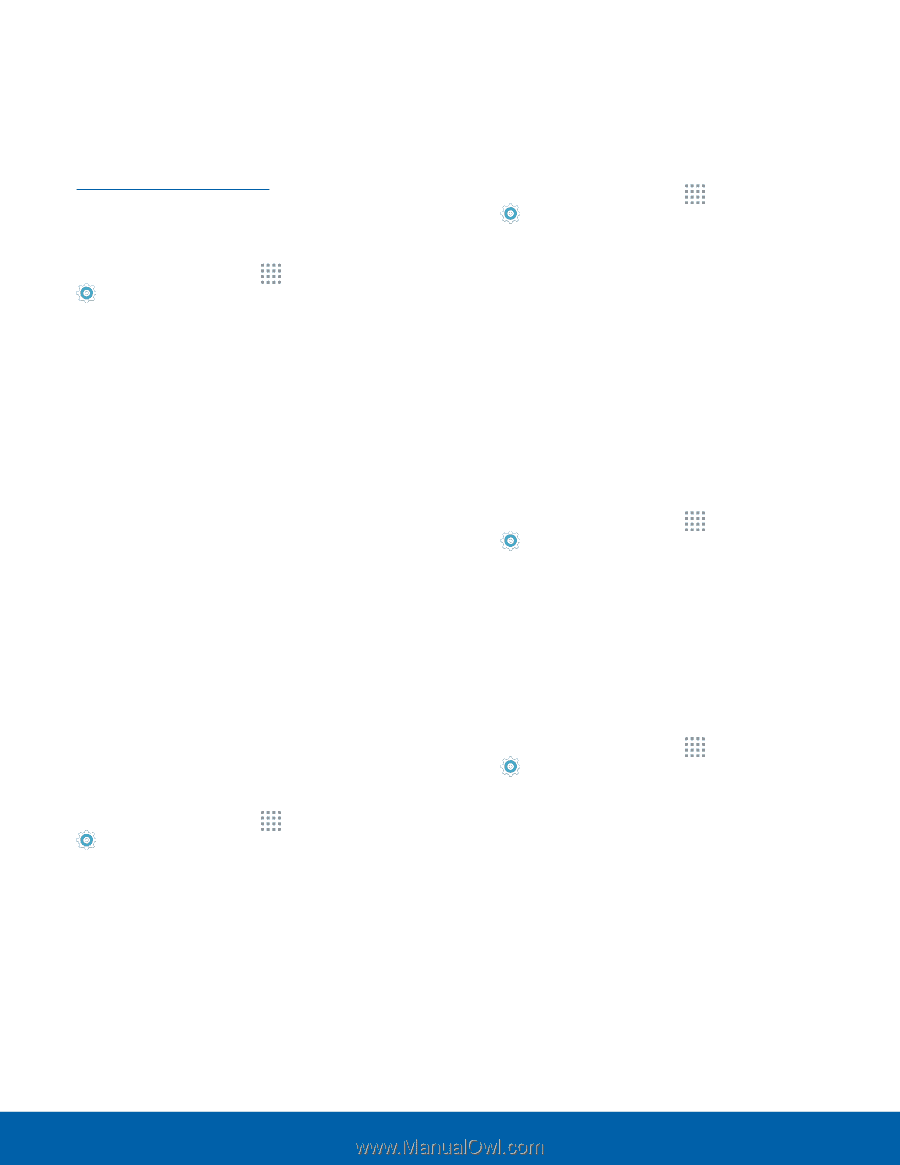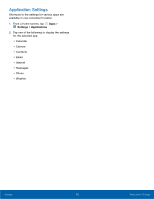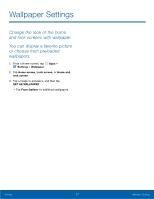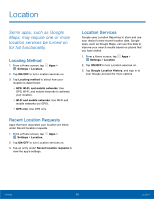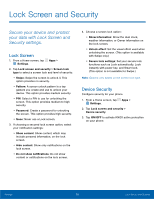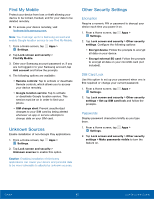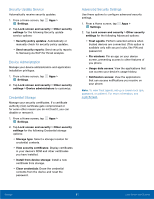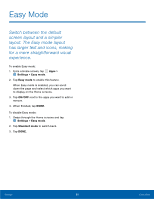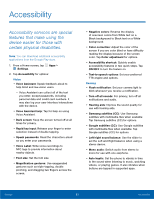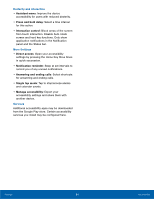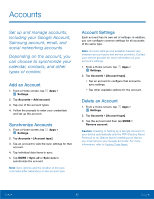Samsung SM-G530T1 User Manual - Page 85
Find My Mobile, Unknown Sources, Other Security Settings, Encryption, SIM Card Lock, Passwords
 |
View all Samsung SM-G530T1 manuals
Add to My Manuals
Save this manual to your list of manuals |
Page 85 highlights
Find My Mobile Protect your device from loss or theft allowing your device to be locked, tracked, and for your data to be deleted remotely. ►► To access your device remotely, visit findmymobile.samsung.com. Note: You must sign up for a Samsung account and enable Google location service to use Find My Mobile. 1. From a Home screen, tap Apps > Settings. 2. Tap Lock screen and security > Find My Mobile. 3. Enter your Samsung account password or, if you are not logged in to your Samsung account, tap Add account and follow the prompts. 4. The following options are available: • Remote controls: Tap to activate or deactivate Remote controls, which allows you to access your device remotely. • Google location service: Tap to activate or deactivate Google location service. This service must be on in order to find your phone. • SIM change alert: Prevent unauthorized changes to your SIM card by being alerted whenever an app or service attempts to change data on your SIM card. Unknown Sources Enable installation of non‑Google Play applications. 1. From a Home screen, tap Apps > Settings. 2. Tap Lock screen and security > Unknown sources to enable this option. Caution: Enabling installation of third-party applications can cause your device and personal data to be more vulnerable to attacks by unknown sources. Other Security Settings Encryption Require a numeric PIN or password to decrypt your device each time you power it on. 1. From a Home screen, tap Apps > Settings. 2. Tap Lock screen and security > Other security settings. Configure the following options: • Encrypt device: Follow the prompts to encrypt all data on your device. • Encrypt external SD card: Follow the prompts to encrypt all data on your microSD card (not included). SIM Card Lock Use this option to set up your password when one is first required or change your current password. 1. From a Home screen, tap Apps > Settings. 2. Tap Lock screen and security > Other security settings > Set up SIM card lock and follow the prompts. Passwords Display password characters briefly as you type them. 1. From a Home screen, tap Apps > Settings. 2. Tap Lock screen and security > Other security settings > Make passwords visible to turn the feature on. Settings 80 Lock Screen and Security