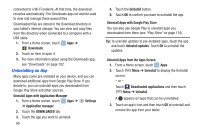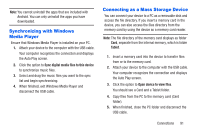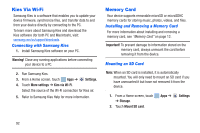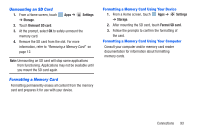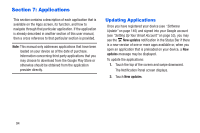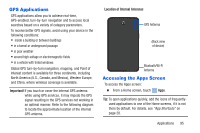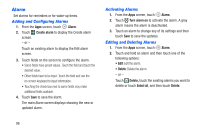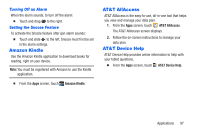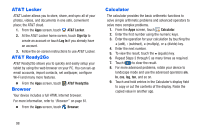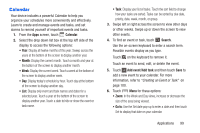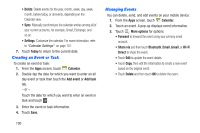Samsung SM-T217A User Manual At&t Wireless Sm-t217a Galaxy Note 3 Jb Engli - Page 101
GPS Applications, Accessing the Apps Screen, Important, Location of Internal Antennas
 |
View all Samsung SM-T217A manuals
Add to My Manuals
Save this manual to your list of manuals |
Page 101 highlights
GPS Applications GPS applications allow you to achieve real-time, GPS-enabled, turn-by-turn navigation and to access local searches based on a variety of category parameters. To receive better GPS signals, avoid using your device in the following conditions: • inside a building or between buildings • in a tunnel or underground passage • in poor weather • around high-voltage or electromagnetic fields • in a vehicle with tinted windows Global GPS turn-by-turn navigation, mapping, and Point of Interest content is available for three continents, including North America (U.S., Canada, and Mexico), Western Europe, and China, where wireless coverage is available. Important! If you touch or cover the internal GPS antenna while using GPS services, it may impede the GPS signal resulting in the GPS services not working in an optimal manner. Refer to the following diagram to locate the approximate location of the internal GPS antenna. Location of Internal Antennas GPS Antenna (Back view of device) Bluetooth/Wi-Fi Antenna Accessing the Apps Screen To access the Apps screen: • From a Home screen, touch Apps. Tip: To open applications quickly, add the icons of frequentlyused applications to one of the Home screens, if it is not there by default. For details, see "App Shortcuts" on page 28. Applications 95