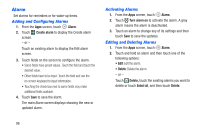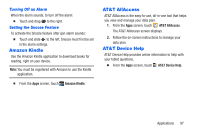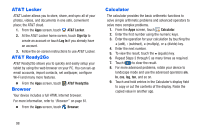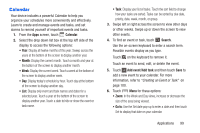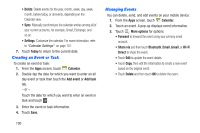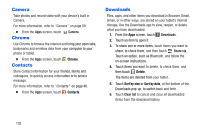Samsung SM-T217A User Manual At&t Wireless Sm-t217a Galaxy Note 3 Jb Engli - Page 107
Add Additional Calendar Accounts, Calendar Settings, Settings, Calendar, Add account, View settings
 |
View all Samsung SM-T217A manuals
Add to My Manuals
Save this manual to your list of manuals |
Page 107 highlights
Add Additional Calendar Accounts To add additional accounts: 1. From the Apps screen, touch Add account. - or - Settings ➔ From the Apps screen, touch Calendar and then touch Menu➔ Settings ➔ Calendars ➔ Add account. The Add account screen displays. 2. Touch an account type and enter your account information. Calendar Settings To set up Calendar preferences: 1. From the Apps screen, touch Calendar. 2. Touch Menu ➔ Settings. 3. On the left side of the screen touch View settings, Event notification, or one of your accounts. Options display on the right side of the screen. 4. Touch fields on the screen to configure the Calendar. • Some fields have preset values. Touch the field and touch the desired value. • Other fields have to be input. Touch the field and use the on-screen keyboard to input information. • Touching the check box next to some fields may make additional fields available. Applications 101