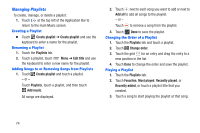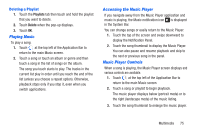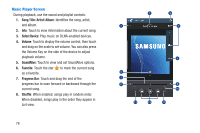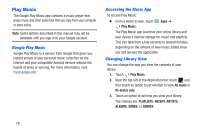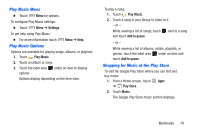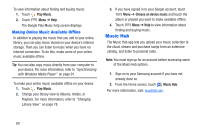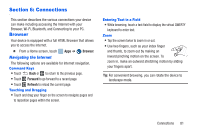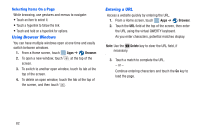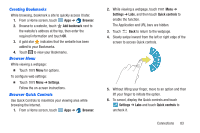Samsung SM-T217A User Manual At&t Wireless Sm-t217a Galaxy Note 3 Jb Engli - Page 84
Play Music, Google Play Music, Accessing the Music App, Changing Library View
 |
View all Samsung SM-T217A manuals
Add to My Manuals
Save this manual to your list of manuals |
Page 84 highlights
Play Music The Google Play Music app contains a music player that plays music and other audio files that you copy from your computer or store online. Note: Some options described in this manual may not be available until you sign in to your Google account. Google Play Music Google Play Music is a service from Google that gives you instant access to your personal music collection on the Internet and your compatible Android devices without the hassle of wires or syncing. For more information, visit: music.google.com. Accessing the Music App To access Play Music: • From a Home screen, touch Play Music. Apps ➔ The Play Music app searches your online library and your device's internal storage for music and playlists. This can take from a few seconds to several minutes, depending on the amount of new music added since you last opened the application. Changing Library View You can change the way you view the contents of your library. 1. Touch Play Music. 2. Near the top-left of the Application bar, touch and then touch an option to set whether to view All music or On device only. 3. Touch an option to set how you view your library. The choices are: PLAYLISTS, RECENT, ARTISTS, ALBUMS, SONGS, or GENRES. 78