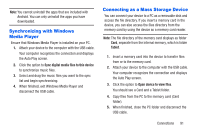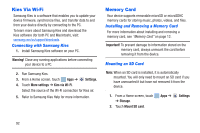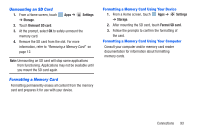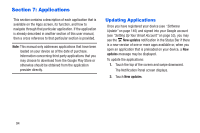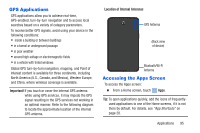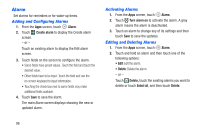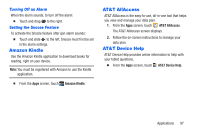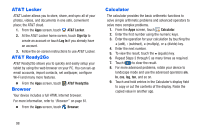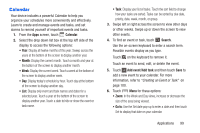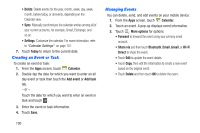Samsung SM-T217A User Manual At&t Wireless Sm-t217a Galaxy Note 3 Jb Engli - Page 102
Alarm, Adding and Configuring Alarms, Activating Alarms, Editing and Deleting Alarms
 |
View all Samsung SM-T217A manuals
Add to My Manuals
Save this manual to your list of manuals |
Page 102 highlights
Alarm Set alarms for reminders or for wake-up times. Adding and Configuring Alarms 1. From the Apps screen, touch Alarm. 2. Touch Create alarm to display the Create alarm screen. - or - Touch an existing alarm to display the Edit alarm screen. 3. Touch fields on the screen to configure the alarm. • Some fields have preset values. Touch the field and touch the desired value. • Other fields have to be input. Touch the field and use the on-screen keyboard to input information. • Touching the check box next to some fields may make additional fields available. 4. Touch Save to save the alarm. The main Alarm screen displays showing the new or updated alarm. Activating Alarms 1. From the Apps screen, touch Alarm. 2. Touch Turn alarm on to activate the alarm. A gray alarm means the alarm is deactivated. 3. Touch an alarm to change any of its settings and then touch Save to save the updates. Editing and Deleting Alarms 1. From the Apps screen, touch Alarm. 2. Touch and hold an alarm and then touch one of the following options: • Edit: Edit the alarm. • Delete: Delete the alarm. - or - Touch Delete, touch the existing alarms you want to delete or touch Select all, and then touch Delete. 96