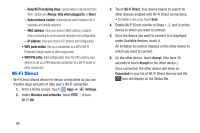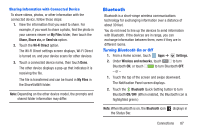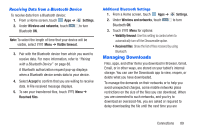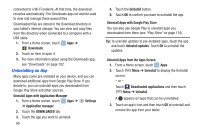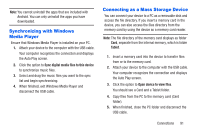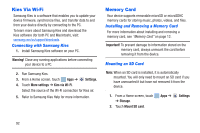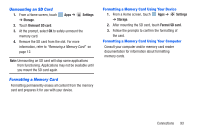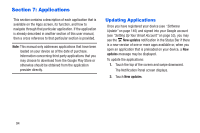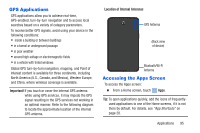Samsung SM-T217A User Manual At&t Wireless Sm-t217a Galaxy Note 3 Jb Engli - Page 96
Uninstalling an App, Uninstall Apps from the Apps Screen
 |
View all Samsung SM-T217A manuals
Add to My Manuals
Save this manual to your list of manuals |
Page 96 highlights
connected to a Wi-Fi network. At that time, the download resumes automatically. The Downloads app can also be used to view and manage these queued files. Downloaded files are stored in the Download directory in your tablet's internal storage. You can view and copy files from this directory when connected to a computer with a USB cable. 1. From a Home screen, touch Apps ➔ Downloads. 2. Touch an item to open it. 3. For more information about using the Downloads app, see "Downloads" on page 102. Uninstalling an App Many apps come pre-installed on your device, and you can download additional apps from Google Play Store. If you decide to, you can uninstall apps you downloaded from Google Play Store and other sources. Uninstall Apps with Application Manager 1. From a Home screen, touch Apps ➔ ➔ Application manager. Settings 2. Touch the DOWNLOADED tab. 3. Touch the app you want to uninstall. 90 4. Touch the Uninstall button. 5. Touch OK to confirm you want to uninstall the app. Uninstall Apps with Google Play Store You can also use Google Play to uninstall apps you downloaded from there (see "Play Store" on page 110). Tip: To uninstall updates to pre-installed apps, touch the app and touch Uninstall updates. Touch OK to uninstall the updates. Uninstall Apps from the Apps Screen 1. From a Home screen, touch Apps. 2. Touch Menu ➔ Uninstall to display the Uninstall screen. - or - Touch Downloaded applications and then touch Menu ➔ Uninstall. A appears on apps that can be uninstalled. 3. Touch an app's icon and then touch OK to uninstall and remove the app from your tablet.