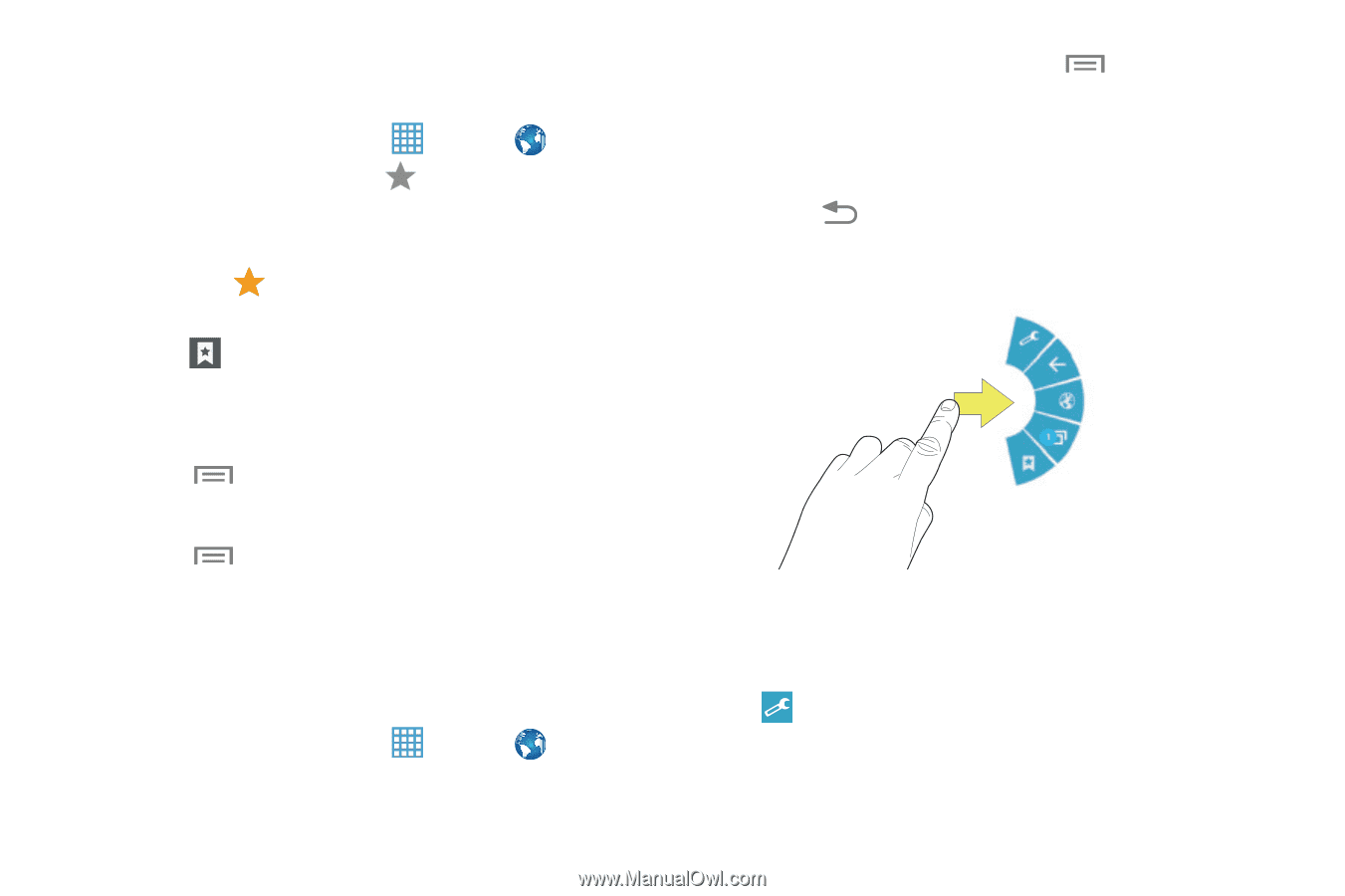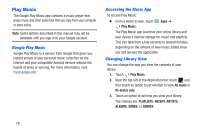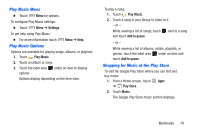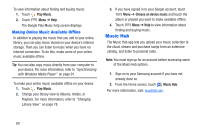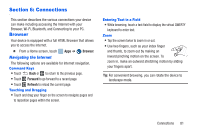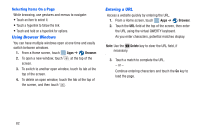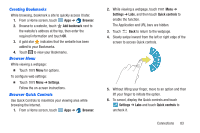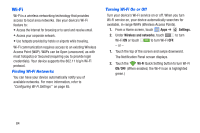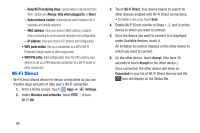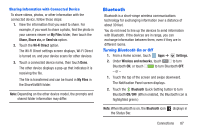Samsung SM-T217A User Manual At&t Wireless Sm-t217a Galaxy Note 3 Jb Engli - Page 89
Creating Bookmarks, Browser Menu, Browser Quick Controls, Browser, Add bookmark, Settings
 |
View all Samsung SM-T217A manuals
Add to My Manuals
Save this manual to your list of manuals |
Page 89 highlights
Creating Bookmarks While browsing, bookmark a site to quickly access it later. 1. From a Home screen, touch Apps ➔ Browser. 2. Browse to a website, touch Add bookmark next to the website's address at the top, then enter the required information and touch OK. 3. A gold star indicates that the website has been added to your Bookmarks. 4. Touch to view your Bookmarks. Browser Menu While viewing a webpage: • Touch Menu for options. To configure web settings: • Touch Menu ➔ Settings. Follow the on-screen instructions. Browser Quick Controls Use Quick Controls to maximize your viewing area while browsing the Internet. 1. From a Home screen, touch Apps ➔ Browser. 2. While viewing a webpage, touch Menu ➔ Settings ➔ Labs, and then touch Quick controls to enable the function. The Application and URL bars are hidden. 3. Touch Back to return to the webpage. 4. Slowly swipe inward from the left or right edge of the screen to access Quick controls. 5. Without lifting your finger, move to an option and then lift your finger to initiate the option. 6. To cancel, display the Quick controls and touch Settings ➔ Labs and touch Quick controls to uncheck it. Connections 83