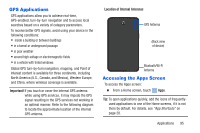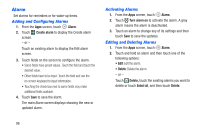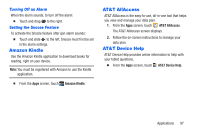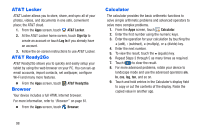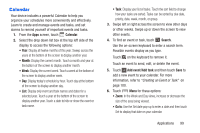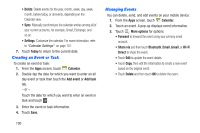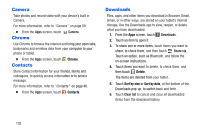Samsung SM-T217A User Manual At&t Wireless Sm-t217a Galaxy Note 3 Jb Engli - Page 106
Creating an Event or Task, Managing Events, Today, Calendar, Add event, Add task, More options
 |
View all Samsung SM-T217A manuals
Add to My Manuals
Save this manual to your list of manuals |
Page 106 highlights
• Delete: Delete events for the year, month, week, day, week, month, before today, or all events, depending on the Calendar view. • Sync: Manually synchronizes the calendar entries among all of your current accounts, for example, Gmail, Exchange, and so on. • Settings: Customize the calendar. For more information, refer to "Calendar Settings" on page 101. 7. Touch Today to return to the current date. Creating an Event or Task To create an event or task: 1. From the Apps screen, touch Calendar. 2. Double-tap the date for which you want to enter an all day event or task then touch the Add event or Add task tab. - or - Touch the date for which you want to enter an event or task and touch . 3. Enter the event or task information. 4. Touch Save. 100 Managing Events You can delete, send, and edit events on your mobile device: 1. From the Apps screen, touch Calendar. 2. Touch an event. A pop-up displays event information. 3. Touch More options for options: • Forward to forward the event using your primary email account. • Share via and then touch Bluetooth, Email, Gmail, or Wi-Fi Direct to share the event. • Touch Edit to update the event details. • Touch Copy, then edit the information to create a new event based on the original event. • Touch Delete and then touch OK to delete the event.