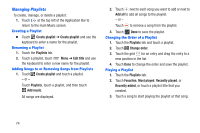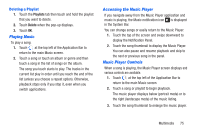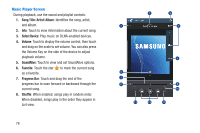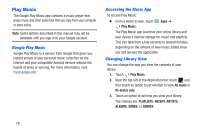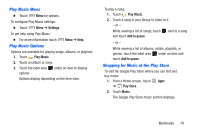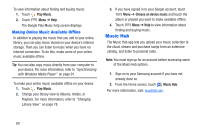Samsung SM-T217A User Manual At&t Wireless Sm-t217a Galaxy Note 3 Jb Engli - Page 81
Playing Music, Accessing the Music Player, Music Player Controls, Playlists, Delete
 |
View all Samsung SM-T217A manuals
Add to My Manuals
Save this manual to your list of manuals |
Page 81 highlights
Deleting a Playlist 1. Touch the Playlists tab then touch and hold the playlist that you want to delete. 2. Touch Delete when the pop-up displays. 3. Touch OK. Playing Music To play a song: 1. Touch at the top left of the Application Bar to return to the main Music screen. 2. Touch a song or touch an album or genre and then touch a song in the list of songs on the album. The song you touch starts to play. The tracks in the current list play in order until you reach the end of the list (unless you choose a repeat option). Otherwise, playback stops only if you stop it, even when you switch applications. Accessing the Music Player If you navigate away from the Music Player application and music is playing, the Music notification icon is displayed in the System Bar. You can change songs or easily return to the Music Player: 1. Touch the top of the screen and swipe downward to display the Notification Panel. 2. Touch the song thumbnail to display the Music Player. You can also pause and resume playback and skip to the next or previous song in the panel. Music Player Controls When a song is playing, the Music Player screen displays and various controls are available. 1. Touch at the top left of the Application Bar to return to the main Music screen. 2. Touch a song or playlist to begin playback. The music player displays below (portrait mode) or to the right (landscape mode) of the music listing. 3. Touch the song thumbnail to enlarge the music player. Multimedia 75