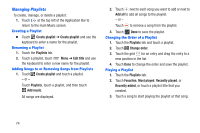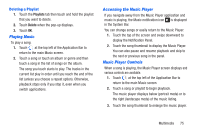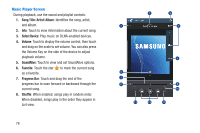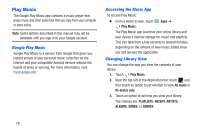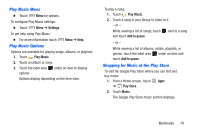Samsung SM-T217A User Manual At&t Wireless Sm-t217a Galaxy Note 3 Jb Engli - Page 80
Managing Playlists, Create playlist, Playlists, Edit title, Add music, Add all, Change order
 |
View all Samsung SM-T217A manuals
Add to My Manuals
Save this manual to your list of manuals |
Page 80 highlights
Managing Playlists To create, manage, or delete a playlist: 1. Touch at the top left of the Application Bar to return to the main Music screen. Creating a Playlist • Touch Create playlist ➔ Create playlist and use the keyboard to enter a name for the playlist. Renaming a Playlist 1. Touch the Playlists tab. 2. Touch a playlist, touch Menu ➔ Edit title and use the keyboard to enter a new name for the playlist. Adding Songs to or Removing Songs from Playlists 1. Touch Create playlist and touch a playlist. - or - Touch Playlists, touch a playlist, and then touch Add music. All songs are displayed. 2. Touch next to each song you want to add or next to Add all to add all songs to the playlist. - or - Touch to remove a song from the playlist. 3. Touch Done to save the playlist. Changing the Order of a Playlist 1. Touch the Playlists tab and touch a playlist. 2. Touch Change order. 3. Touch the grid for an entry and drag the entry to a new position in the list. 4. Touch Done to change the order and save the playlist. Playing a Playlist 1. Touch the Playlists tab. 2. Touch Favorites, Most played, Recently played, or Recently added, or touch a playlist title that you created. 3. Touch a song to start playing the playlist at that song. 74