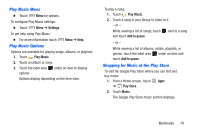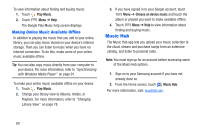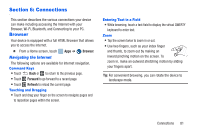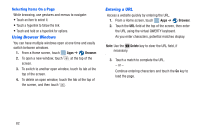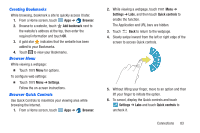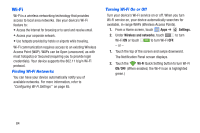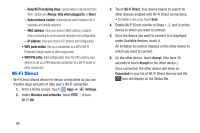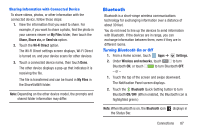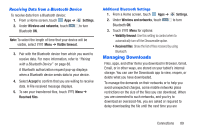Samsung SM-T217A User Manual At&t Wireless Sm-t217a Galaxy Note 3 Jb Engli - Page 90
Wi-Fi, Settings., Wireless and networks, ON/OFF
 |
View all Samsung SM-T217A manuals
Add to My Manuals
Save this manual to your list of manuals |
Page 90 highlights
Wi-Fi Wi-Fi is a wireless networking technology that provides access to local area networks. Use your device's Wi-Fi feature to: • Access the Internet for browsing or to send and receive email. • Access your corporate network. • Use hotspots provided by hotels or airports while traveling. Wi-Fi communication requires access to an existing Wireless Access Point (WAP). WAPs can be Open (unsecured, as with most hotspots) or Secured (requiring you to provide login credentials). Your device supports the 802.11 b/g/n Wi-Fi protocol. Finding Wi-Fi Networks You can have your device automatically notify you of available networks. For more information, refer to "Configuring Wi-Fi Settings" on page 85. Turning Wi-Fi On or Off Turn your device's Wi-Fi service on or off. When you turn Wi-Fi service on, your device automatically searches for available, in-range WAPs (Wireless Access Points). 1. From a Home screen, touch Apps ➔ Settings. 2. Under Wireless and networks, touch to turn Wi-Fi ON or touch to turn Wi-Fi OFF. - or - 1. Touch the top of the screen and swipe downward. The Notification Panel screen displays. 2. Touch the Wi-Fi Quick Setting button to turn Wi-Fi ON/OFF. (When enabled, the Wi-Fi icon is highlighted green.) 84