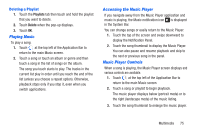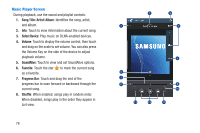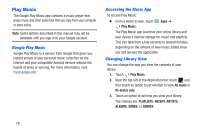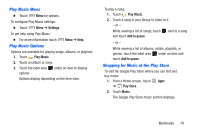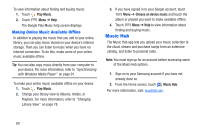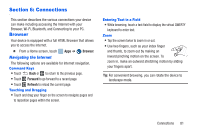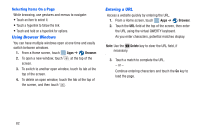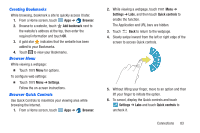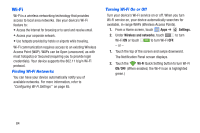Samsung SM-T217A User Manual At&t Wireless Sm-t217a Galaxy Note 3 Jb Engli - Page 86
Music Hub, Making Online Music Available Offline
 |
View all Samsung SM-T217A manuals
Add to My Manuals
Save this manual to your list of manuals |
Page 86 highlights
To view information about finding and buying music: 1. Touch Play Music. 2. Touch Menu ➔ Help. The Google Play Music help screen displays. Making Online Music Available Offline In addition to playing the music that you add to your online library, you can play music stored on your device's internal storage. Then you can listen to music when you have no Internet connection. To do this, make some of your online music available offline. Tip: You can also copy music directly from your computer to your device. For more information, refer to "Synchronizing with Windows Media Player" on page 91. To make your online music available offline on your device: 1. Touch Play Music. 2. Change your library view to Albums, Artists, or Playlists. For more information, refer to "Changing Library View" on page 78. 3. If you have signed in to your Google account, touch Menu ➔ Choose on device music and touch the album or playlist you want to make available offline. 4. Touch Menu ➔ Help to view information about finding and buying music. Music Hub The Music Hub app lets you upload your music collection to the cloud, stream and purchase songs from an extensive catalog, and listen to personal radio. Note: You must sign up for an account before accessing some of the Music Hub options. 1. Sign on to your Samsung account if you have not already done so. 2. From the Home screen, touch Music Hub. For more information, visit: musichub.com. 80