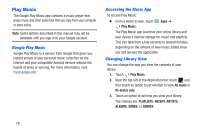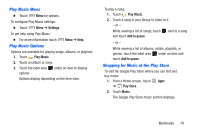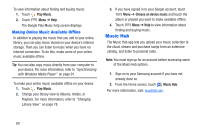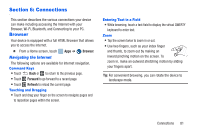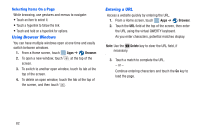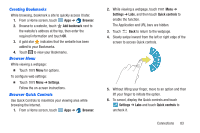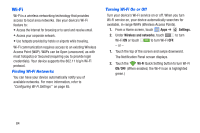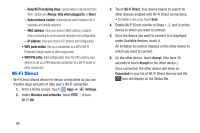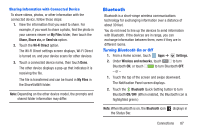Samsung SM-T217A User Manual At&t Wireless Sm-t217a Galaxy Note 3 Jb Engli - Page 88
Using Browser Windows, Entering a URL, Browser, Delete
 |
View all Samsung SM-T217A manuals
Add to My Manuals
Save this manual to your list of manuals |
Page 88 highlights
Selecting Items On a Page While browsing, use gestures and menus to navigate: • Touch an item to select it. • Touch a hyperlink to follow the link. • Touch and hold on a hyperlink for options. Using Browser Windows You can have multiple windows open at one time and easily switch between windows. 1. From a Home screen, touch Apps ➔ Browser. 2. To open a new window, touch at the top of the screen. 3. To switch to another open window, touch its tab at the top of the screen. 4. To delete an open window, touch the tab at the top of the screen, and then touch . Entering a URL Access a website quickly by entering the URL. 1. From a Home screen, touch Apps ➔ Browser. 2. Touch the URL field at the top of the screen, then enter the URL using the virtual QWERTY keyboard. As you enter characters, potential matches display. Note: Use the Delete key to clear the URL field, if necessary. 3. Touch a match to complete the URL. - or - Continue entering characters and touch the Go key to load the page. 82