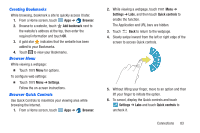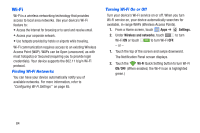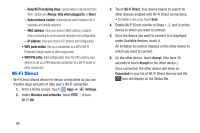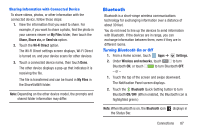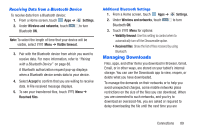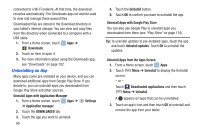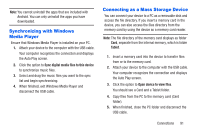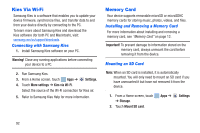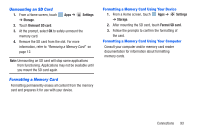Samsung SM-T217A User Manual At&t Wireless Sm-t217a Galaxy Note 3 Jb Engli - Page 94
Pairing with a Bluetooth Device, Settings., Wireless and networks, Bluetooth, Rename, Unpair
 |
View all Samsung SM-T217A manuals
Add to My Manuals
Save this manual to your list of manuals |
Page 94 highlights
Pairing with a Bluetooth Device Search for a Bluetooth device and pair with it to exchange information between your device and the target device. Tip: After pairing, your device and the target device recognize each other and exchange information without having to enter a passcode or PIN. 1. From a Home screen, touch Apps ➔ Settings. 2. Under Wireless and networks, touch to turn Bluetooth ON. 3. Enable the target device's discoverable or visible mode. 4. Touch the Bluetooth tab and then touch Scan. Touch Stop at any time to stop scanning. 5. From the list of found devices, touch the target device, then follow the prompts to complete the pairing: • If the target device requires a PIN, enter a PIN for the target device and touch OK. When prompted, enter the PIN on the target device. • If the device allows automatic or smart pairing, your device attempts to pair with the device automatically. Follow the prompts on your device and the target device to complete the pairing. 6. Once your tablet is paired with the target device, touch next to the device name in the Paired devices list. • Touch Rename to change the named of the paired device. • Touch Unpair to unpair from the paired device. Sharing Data with a Bluetooth Device To send data to a Bluetooth device: 1. Select a file or item from an appropriate application. 2. Select an option for sharing data with the Bluetooth feature. Note: The method for selecting an option may vary by data type. 3. Search for and pair with a Bluetooth device. For more information, refer to "Pairing with a Bluetooth Device" on page 88. 4. Follow the prompts to send data to the paired device. 88