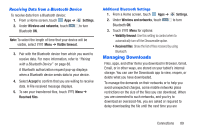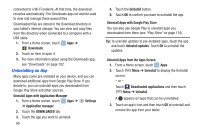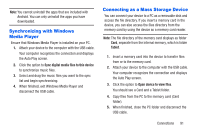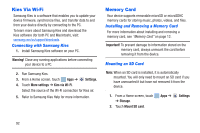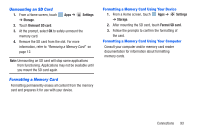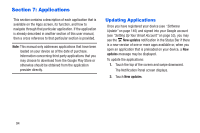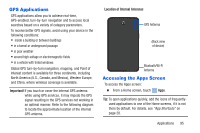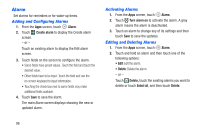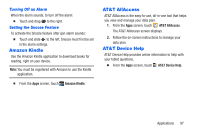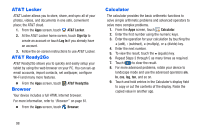Samsung SM-T217A User Manual At&t Wireless Sm-t217a Galaxy Note 3 Jb Engli - Page 99
Unmounting an SD Card, Formatting a Memory Card, Settings, Storage, Format SD card
 |
View all Samsung SM-T217A manuals
Add to My Manuals
Save this manual to your list of manuals |
Page 99 highlights
Unmounting an SD Card 1. From a Home screen, touch Apps ➔ Settings ➔ Storage. 2. Touch Unmount SD card. 3. At the prompt, select OK to safely unmount the memory card. 4. Remove the SD card from the slot. For more information, refer to "Removing a Memory Card" on page 12. Note: Unmounting an SD card will stop some applications from functioning. Applications may not be available until you mount the SD card again. Formatting a Memory Card Formatting permanently erases all content from the memory card and prepares it for use with your device. Formatting a Memory Card Using Your Device 1. From a Home screen, touch ➔ Storage. Apps ➔ Settings 2. After mounting the SD card, touch Format SD card. 3. Follow the prompts to confirm the formatting of the card. Formatting a Memory Card Using Your Computer Consult your computer and/or memory card reader documentation for information about formatting memory cards. Connections 93