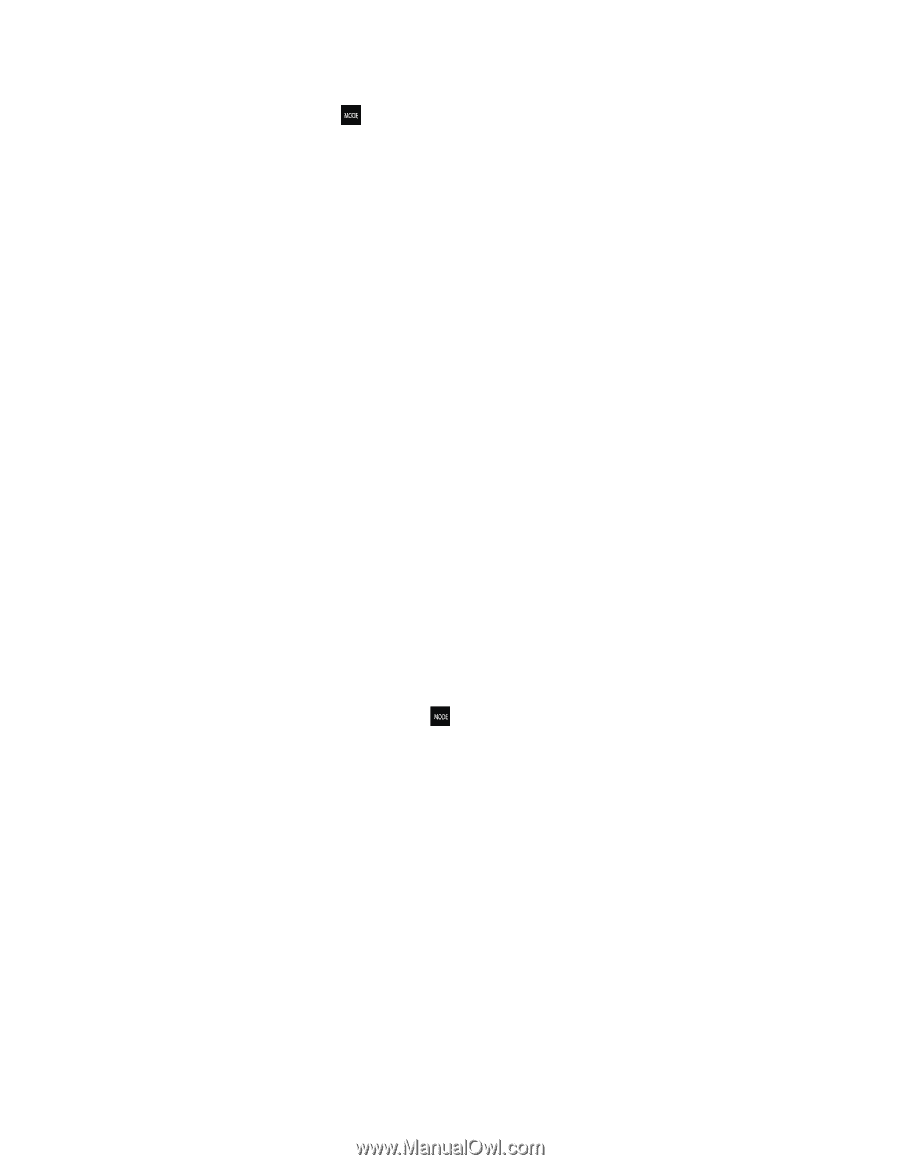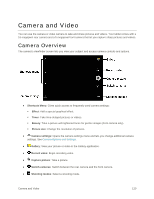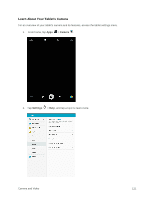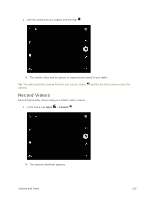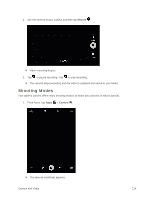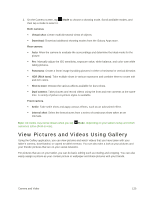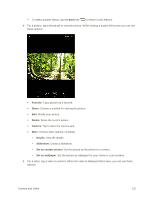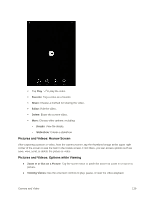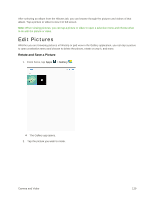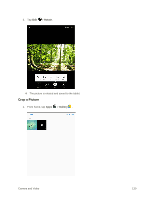Samsung SM-T817P User Manual - Page 133
View Pictures and Videos Using Gallery
 |
View all Samsung SM-T817P manuals
Add to My Manuals
Save this manual to your list of manuals |
Page 133 highlights
2. On the Camera screen, tap Mode to choose a shooting mode. Scroll available modes, and then tap a mode to select it. Both cameras Virtual shot: Create multi-directional views of objects. Download: Download additional shooting modes from the Galaxy Apps store. Rear camera Auto: Allow the camera to evaluate the surroundings and determine the ideal mode for the picture. Pro: Manually adjust the ISO sensitivity, exposure value, white balance, and color tone while taking pictures. Panorama: Create a linear image by taking pictures in either a horizontal or vertical direction. HDR (Rich tone): Take multiple shots in various exposures and combine them to create soft and rich colors. Shot & more: Browse the various affects available for burst shots. Dual camera: Take pictures and record videos using the front and rear cameras at the same time. A variety of picture-in-picture styles is available. Front camera Selfie: Take selfie shots and apply various effects, such as an airbrushed effect. Interval shot: Select the best pictures from a series of continuous shots taken at set intervals. Note: All modes may not be shown when you tap camera is active (front or rear). Mode, depending on your tablet's setup and which View Pictures and Videos Using Gallery Using the Gallery application, you can view pictures and watch videos that you have taken with your tablet's camera, downloaded, or copied to tablet memory. You can also take a look at your pictures and your friends' pictures that are on your social networks. For pictures that are on your tablet, you can do basic editing such as rotating and cropping. You can also easily assign a picture as your contact picture or wallpaper and share pictures with your friends. Camera and Video 125