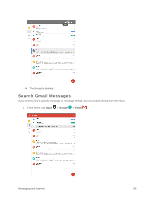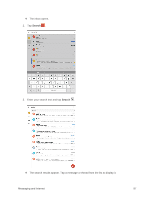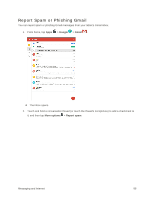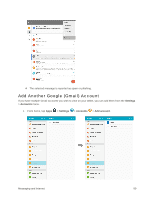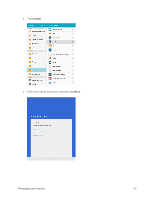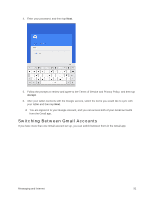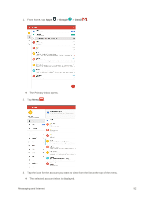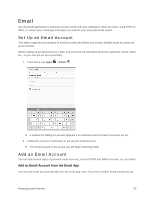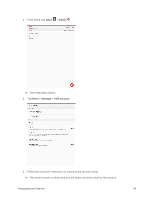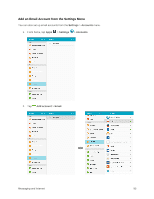Samsung SM-T817P User Manual - Page 99
Switching Between Gmail Accounts, from the Gmail app.
 |
View all Samsung SM-T817P manuals
Add to My Manuals
Save this manual to your list of manuals |
Page 99 highlights
4. Enter your password, and then tap Next. 5. Follow the prompts to review and agree to the Terms of Service and Privacy Policy, and then tap Accept. 6. After your tablet connects with the Google servers, select the items you would like to sync with your tablet and then tap Next. You are signed in to your Google Account, and you can access both of your Gmail accounts from the Gmail app. Switching Between Gmail Accounts If you have more than one Gmail account set up, you can switch between them in the Gmail app. Messaging and Internet 91
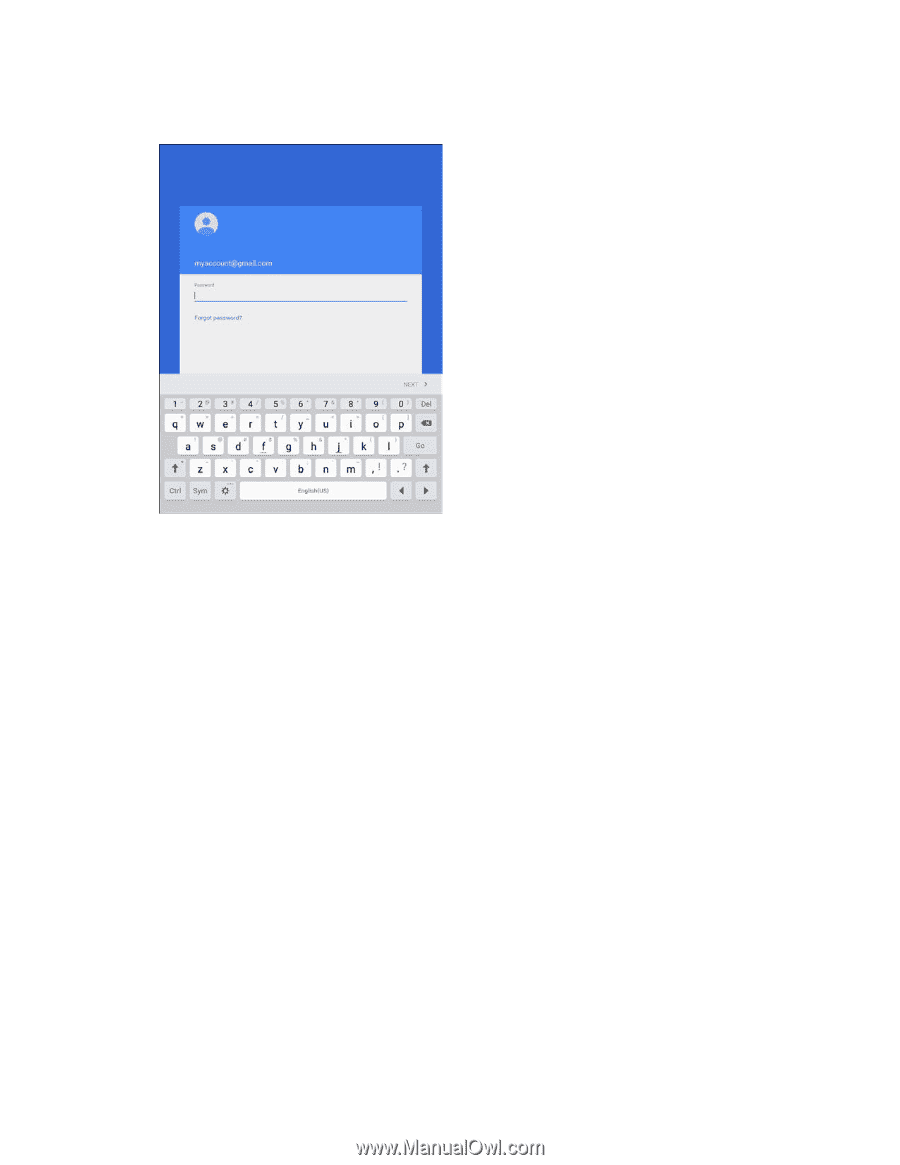
Messaging and Internet
91
4.
Enter your password, and then tap
Next
.
5.
Follow the prompts to review and agree to the Terms of Service and Privacy Policy, and then tap
Accept
.
6.
After your tablet connects with the Google servers, select the items you would like to sync with
your tablet and then tap
Next
.
You are signed in to your Google Account, and you can access both of your Gmail accounts
from the Gmail app.
Switching Between Gmail Accounts
If you have more than one Gmail account set up, you can switch between them in the Gmail app.